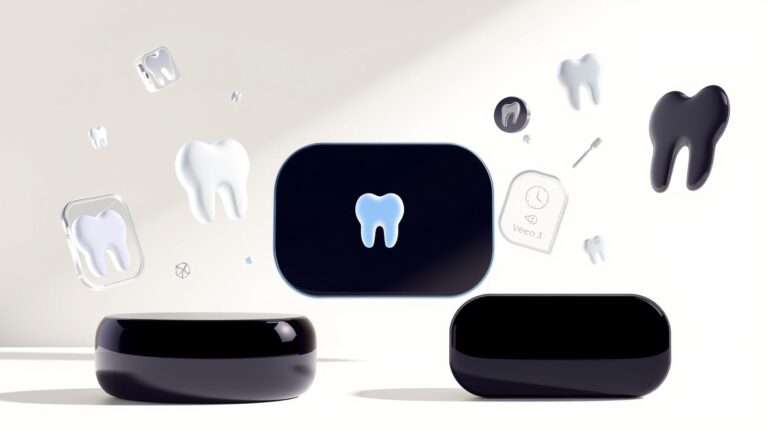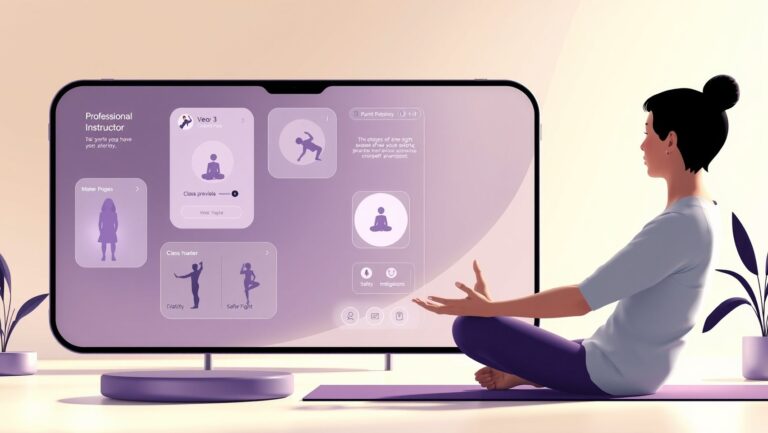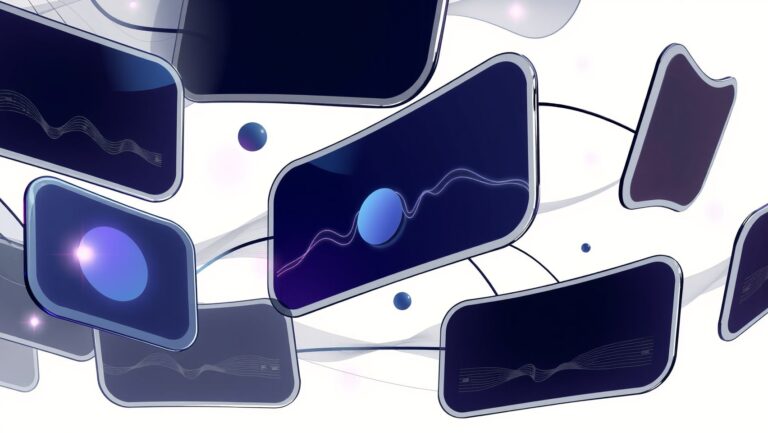How to Create Engaging Infographics with Canva’s AI Tools for Better SEO
Ever found yourself staring at a blank screen, tasked with designing an infographic *yesterday*? The pressure to quickly create visuals that are not just attractive but also clear and effective can be overwhelming. What if there was a way to cut through the chaos and make infographic design feel effortless?
Enter Canva’s AI-powered design tools. These smart features transform how you build infographics by helping you input data smoothly, customize templates with ease, and even enhance your visuals to boost SEO performance. Imagine saving time while producing eye-catching graphics that actually drive traffic.
In this article, you’ll discover how to harness Canva’s AI capabilities for creating infographics that not only catch the eye but also improve your search rankings. From practical tips on data input to tweaking templates for maximum impact, you’ll get a straightforward guide to making design accessible and effective.
Stick around – by the end, you’ll be ready to turn your raw data into stunning, SEO-savvy infographics that speak volumes without saying a word.
What Canva’s AI Can Do for Your Infographic Design

Creating compelling infographics is more accessible than ever with Canva’s AI-powered tools. These features are designed to simplify design tasks, enabling users to produce professional-quality visuals quickly and efficiently. Whether you are inputting raw data or customizing a template, Canva’s AI steps in to streamline the process and enhance creativity.
By leveraging smart automation and intelligent suggestions, Canva helps ensure that your infographic not only looks great but also communicates your message effectively. Let’s explore the core AI-driven capabilities that can transform your infographic design experience.
Automated Layout Generation Based on Data Input
One of Canva’s standout AI features is its ability to generate infographic layouts automatically from your data. After entering your statistics or key points, the AI analyzes the content and arranges it into clean, organized sections. This eliminates time spent experimenting with layout designs and guarantees that your information flows clearly and logically. For example, inputting sales figures alongside key dates will prompt Canva to display charts, timelines, or icon-enhanced lists tailored to your data type.
Smart Color Palette and Font Pairing Recommendations
Choosing the right color combinations and fonts can be daunting, especially for non-designers. Canva’s AI offers tailored suggestions based on your brand colors, theme, or content mood. It proposes harmonious palettes that improve visual appeal while maintaining readability. Alongside this, font pairings are intelligently recommended to create a balanced hierarchy—such as pairing a bold header font with a simple body typeface—helping highlight important facts and improve user engagement.
AI-Driven Graphic and Icon Suggestions
Visual elements like icons and illustrations enhance an infographic’s story, and Canva’s AI makes finding these assets effortless. Based on the keywords or themes you provide, the tool suggests relevant graphics that can be seamlessly integrated into your design. This dynamic recommendation reduces the need for endless searching and ensures your visuals are consistent in style and relevance, whether you’re depicting concepts like growth, technology, or education.
Real-Time Editing and Adaptive Template Features
Canva’s AI supports real-time editing that adapts to your changes on the fly. As you modify text, move elements, or add new data, the template intelligently adjusts to maintain alignment, spacing, and overall balance. This adaptive behavior saves time and reduces the frustration of manual fine-tuning. Whether resizing an infographic or swapping out visuals, the AI ensures your design stays polished and professional from start to finish.
How to Effectively Input Data for Accurate Infographics

Getting the data right is the foundation for crafting infographics that not only look great but also convey your message clearly. Canva’s AI tools excel when fed well-prepared, organized data, making the preparation stage critical for a flawless design.
Knowing how to format and simplify your data before input helps the AI interpret your information correctly and choose the best visuals to represent it. Let’s break down how to optimize data input for Canva’s AI to work its magic efficiently.
Choosing the Right Data Types and Formats
Start by selecting data types that align well with infographic storytelling: numbers, percentages, timelines, and short text descriptors usually work best. Canva AI prefers clean, structured formats—think CSV files or well-organized spreadsheet columns—over unformatted blocks of text.
Before uploading, ensure your data is tidy: label columns clearly, remove unnecessary decimals, and avoid mixing qualitative and quantitative information in the same dataset. This clarity helps the AI suggest chart types and layouts that match your data’s nature.
Simplifying Complex Data for Clearer AI Interpretation
Complex datasets can overwhelm AI visualization tools, so distilling information into digestible chunks is key. Break large data groups into smaller, logically related segments and focus on highlighting key trends or comparisons.
Use concise labels and avoid jargon to improve readability. When necessary, summarize extensive data with averages or key figures to make the visual story straightforward and impactful, letting Canva’s AI generate concise, clean visuals.
Using Charts, Graphs, and Icons Effectively with AI
Once your data is prepared, Canva’s AI recommends appropriate charts and icons to boost comprehension. Bar graphs showcase comparisons, line charts highlight trends over time, and pie charts emphasize proportions.
Complement these with relevant icons to add visual interest and reinforce your message. For example, a dollar sign icon next to monetary data instantly conveys financial info in a glance.
Avoiding Common Data Input Mistakes
Many users skip data cleanup and upload inconsistent files, resulting in confusing or inaccurate visuals. Watch out for empty cells, duplicate entries, or mixing data formats (like text with numbers in one column).
Also, avoid excessive decimal places or overly long labels, which clutter the design. Following a simple and consistent data structure prevents AI misinterpretations and saves time during editing.
Leveraging AI Recommendations for Data Visualization Improvements
Canva’s AI often suggests alternative chart types or layout adjustments based on your input. Review these smart recommendations to find the most effective display for your data.
If the AI highlights issues or suggests simplifying your dataset, consider adjusting accordingly. These prompts are designed to enhance clarity and ensure your infographic resonates visually and contextually with your audience.
Customizing Templates with Canva’s AI for Unique Branding
Canva’s AI-driven templates offer a fantastic launchpad for creating visually appealing infographics, but the real magic happens when you tailor these designs to embody your unique brand identity. By adapting AI-generated elements to your branding guidelines, you not only differentiate your visuals but also deepen recognition and trust with your audience.
From color palettes to typography, and from logos to layout adjustments, Canva’s flexible tools empower you to inject personality and consistency throughout your infographic projects, making each piece distinctly yours.
Modifying Color Schemes and Typography Using AI
One of the simplest yet most impactful ways to customize AI templates is by tweaking colors and fonts to align with your brand’s style. Canva’s AI suggests harmonious palettes and font pairings based on your base selection, allowing you to maintain visual cohesion while staying true to your brand’s voice.
For example, start by inputting your brand’s primary and secondary colors into Canva’s palette tool. The AI will then automatically update template elements, suggesting complementary tones and accent hues that enhance readability and vibrancy. Similarly, swapping default fonts with your brand’s typography keeps your messaging consistent across all infographics.
Incorporating Logos and Brand Elements Seamlessly
Embedding your logo or custom icons helps anchor your infographic firmly in your brand universe. Canva’s AI makes this simple by recommending ideal placements and sizing that avoid clutter while maximizing impact.
Uploading your transparent logo files allows you to drag and drop them onto any part of the template, and the AI assists in balancing visual weight so the logo complements rather than overwhelms other content. Additionally, you can add other bespoke brand elements, like patterns or mascots, integrating them naturally by adjusting transparency, layering, and positioning.
Adjusting Layouts for Different Platforms and Audiences
Every platform demands a unique approach to layout, and Canva’s AI offers suggestions tailored to where your infographic will appear, whether it’s a blog, Instagram story, or LinkedIn post. You can quickly resize designs and reorder content blocks to maintain clarity and engagement.
For instance, condensing an infographic for mobile requires prioritizing key information and simplifying complex data visuals—Canva’s AI helps reformat without losing essential details. Experiment with layout tweaks suggested by the AI but feel free to rearrange or resize elements based on deeper audience insights for maximum resonance.
Balancing AI Suggestions with Personal Creative Control
While AI can accelerate design decisions and provide professional-grade suggestions, maintaining your creative voice is vital. Use AI recommendations as a foundation, then refine elements based on your instincts and brand guidelines to ensure authenticity and distinctiveness.
This balance prevents your infographics from feeling generic or formulaic. For example, if an AI-generated icon feels too sterile, swap it for something handcrafted or sourced from your brand’s art assets. Allow AI to handle repetitive or technical adjustments while you focus on storytelling and aesthetic nuances.
Tips for Maintaining Consistency Across Multiple Infographics
Producing a series of infographics requires a consistent look and feel to reinforce brand identity. Leverage Canva’s ability to save custom palettes, font sets, and template variants that reflect your branding.
- Create a brand kit within Canva to centralize your visual assets and style rules.
- Use master templates as starting points, applying only slight variations for specific topics or campaigns.
- Regularly review designs side by side to ensure adherence to your color, typography, and layout standards.
- Document any unique formatting decisions or style overrides for team members to maintain continuity.
By combining Canva’s AI-powered ease with intentional customization, you gain full control over crafting infographics that consistently engage and leave a memorable brand impression.
Boosting SEO with Infographic Design Choices

Creating an eye-catching infographic with Canva’s AI tools is only part of the journey; optimizing it for search engines and user engagement significantly boosts its impact. Thoughtful design choices and strategic use of metadata can elevate your infographic’s visibility, driving more organic traffic and encouraging sharing.
Focusing on SEO-friendly practices from the start maximizes your infographic’s potential. This involves technical details like file naming and image size, as well as content strategies such as keyword integration and backlink attraction.
Adding Descriptive Filenames and Alt Text
Search engines rely on filenames and alt text to understand an image’s content. When downloading your infographic from Canva, rename the file to include relevant keywords that reflect the topic clearly. For example, use “social-media-marketing-trends-2024.png” instead of a generic name like “design1.png”.
Alt text serves a dual purpose: improving accessibility and providing additional SEO value. Craft concise, descriptive alt text that highlights the infographic’s main message, incorporating important keywords naturally. This practice helps search engines index your visuals effectively and supports users who rely on screen readers.
Optimizing Image Size and Format for Faster Loading
Page load speed is a critical SEO ranking factor, and oversized image files can slow down your site. Canva’s AI tools allow you to export infographics in formats optimized for web use, such as JPEG or compressed PNGs.
To enhance loading times, adjust Canva’s export settings to balance image quality with file size. Aim for a file size under 1MB without losing visual clarity. Faster loading not only improves user experience but also reduces bounce rates, boosting your SEO performance.
Using Keyword-Rich Titles and Captions
Titles and captions function as textual context clues for both users and search engines. When uploading infographics, create clear, engaging titles that incorporate target keywords related to your topic. For instance, “Top Digital Marketing Statistics 2024” draws direct attention to the subject.
Captions should complement the visual, summarizing key points and including additional keywords where appropriate. These elements help search engines associate your infographic with relevant queries and provide context that encourages readers to stay longer on the page.
Structuring Infographic Content to Attract Backlinks
Designing your infographic with shareability in mind increases the likelihood of backlinks, which greatly enhance SEO. Structure content to tell a compelling, easy-to-digest story—use clear sections, relevant data, and strong visuals powered by Canva’s AI suggestions.
Infographics that present original insights or unique data tend to perform best. When users find valuable information visually packaged, they are more motivated to link back to your site as a trusted resource, strengthening your domain authority.
Leveraging AI Tags and Metadata Suggestions
Canva’s AI-driven tools often recommend tags, keywords, and metadata fields to optimize your infographic for search. Utilize these prompts carefully, selecting tags that reflect both broad and niche topics related to your content.
Filling in metadata fields such as descriptions and categories with relevant keywords improves your infographic’s discoverability within search engines and Canva’s own platform. This AI-assisted approach streamlines SEO optimization without adding extra workload.
Filling Gaps: Integrating AI with External Data Sources

While Canva’s AI tools streamline much of the infographic creation process, they are not designed to handle complex data analysis or advanced data manipulation internally. Recognizing these limitations opens the door to complementing Canva with external resources that enhance both data accuracy and visual storytelling effectiveness.
By integrating spreadsheet software, third-party analytics, and custom coding methods, you can prepare data more thoroughly and unlock richer design possibilities. This section explores practical approaches to fill the gaps left by Canva’s AI through smart data handling and hybrid design workflows.
Using Spreadsheet Tools for Advanced Data Preparation
Spreadsheet applications like Excel or Google Sheets excel at managing and transforming raw datasets before importing them into Canva. These tools allow you to clean, filter, and calculate metrics with ease, ensuring that the data fed into Canva is both accurate and insightful.
For example, you might use pivot tables to summarize large datasets or apply conditional formatting to highlight key figures. Exporting this refined data as CSV or XLSX files makes it straightforward to import into Canva for visualization.
Importing and Syncing Data Accurately
Accurate data import is critical when integrating external sources with Canva. Utilize Canva’s data import features carefully and establish a consistent syncing process if your data updates frequently.
Linking your spreadsheet and Canva design can be done via CSV uploads or using third-party connectors that automate this synchronization. Regularly verifying data alignment prevents outdated or mismatched visuals, which can undermine user trust and SEO effectiveness.
Enhancing AI Suggestions with Third-Party Analytics Insights
AI-generated design suggestions in Canva often lack the context that specialized analytics tools provide. Supplementing Canva’s recommendations with insights from services like Google Analytics or Tableau can improve both visual appeal and SEO performance.
These platforms offer audience behavior data, keyword performance, and conversion metrics that guide how to highlight the most relevant statistics. Applying this intelligence ensures that your infographic not only looks good but also targets search trends effectively.
Custom Coding or Plugins to Extend Infographic Capabilities
For users comfortable with coding, custom scripts or plugins can push Canva’s functionality further. For instance, embedding interactive elements such as dynamic charts or live data feeds integration beyond Canva’s default features.
Utilizing JavaScript in web versions of infographics or leveraging Data Studio connectors can provide real-time updates and more engaging user experiences—valuable additions for higher SEO rankings.
Best Practices for Combining Manual and AI-Driven Design Steps
Balancing AI automation with manual intervention typically yields the best results. After letting Canva’s AI generate a base layout, manually tweak design elements to enhance clarity, brand consistency, and SEO relevance.
Keep these tips in mind:
- Review all data points visually for accuracy before finalizing.
- Incorporate keyword-rich alt text and descriptions for images.
- Customize color schemes and fonts to align with brand identity and improve readability.
- Use AI as a starting point, but rely on expert judgment to refine for your audience and platform.
By thoughtfully integrating external data handling and analytic insights, while maintaining a hands-on approach to design, you can create infographics in Canva that are not only visually compelling but optimized for SEO success.
Measuring the Impact of AI-Created Infographics
Understanding the effectiveness of infographics designed with Canva’s AI tools is key to refining your visual content strategy. By tracking engagement metrics, leveraging SEO analytics, and collecting user feedback, you can gauge how well your infographics resonate with your audience and contribute to your site’s performance.
Measuring impact also involves iterating on design choices based on data, ensuring your AI-generated visuals continuously improve in clarity, appeal, and search visibility. This section breaks down actionable ways to evaluate and optimize your infographic outcomes.
Tracking Engagement Metrics
One of the most direct ways to assess your infographic’s success is by monitoring engagement indicators such as shares, views, and time spent on page. Higher shares on social media or backlinks signify that your infographic delivers value and prompts audience interaction.
Platforms like Google Analytics and social media insights tools can track these figures efficiently. For example, an infographic that receives twice as many shares compared to text-based content signals strong visual appeal and effective messaging.
Using SEO Tools to Monitor Ranking Improvements
SEO performance provides another lens to evaluate AI-created infographics. Tools like SEMrush, Ahrefs, or Google Search Console can help you identify ranking improvements on keywords linked to your infographic topics.
If an infographic lands on page one of search results or boosts organic traffic to a page, it reflects successful SEO optimization of both the visual elements and related metadata. Monitoring changes in bounce rates and click-through rates also reveals how well the infographic engages visitors from search results.
Gathering User Feedback for Design Refinement
Direct feedback from your audience can uncover insights that metrics alone might miss. Encouraging viewers to comment or participate in brief surveys about the infographic’s clarity, attractiveness, and usefulness provides qualitative data.
This feedback can highlight areas where the AI-generated design may need adjustments, such as simplifying complex visuals or emphasizing data points more clearly, guiding subsequent iterations.
Adjusting AI Settings Based on Performance Data
Many of Canva’s AI features allow adjustments in style, color, and emphasis. By analyzing performance data, you can tweak these settings to enhance engagement. For instance, if an infographic’s click-through rate is low, experimenting with bolder colors or clearer fonts might improve visibility.
Regularly refining AI inputs based on collected data ensures your infographics evolve with changing audience preferences and search engine algorithms.
Case Studies of Successful Infographic Results
Consider a marketing blog that integrated Canva AI infographics into its posts and tracked a 40% increase in social shares within three months. By using SEO tools, they noticed a 25% rise in organic traffic driven by infographic-optimized pages. User surveys revealed that the clean, colorful designs made complex data more understandable, prompting further design refinements that enhanced engagement.
Such examples demonstrate the potential of measuring and leveraging data to maximize the impact of AI-created infographics in your content strategy.
Conclusion
Embracing Canva’s AI tools transforms the way you craft infographics by making the process not only faster but also smarter. From intuitive data input and seamless template customization to enhancing your visuals for stronger SEO impact, these features collectively empower your brand to stand out.
Here are some key takeaways to keep in mind:
- Streamlining creation: AI simplifies design steps, allowing you to focus on compelling storytelling through visuals.
- Enhancing branding: Tailor each infographic with customizable templates that align perfectly with your identity.
- Boosting SEO outcomes: Optimize every visual element to increase online visibility and engagement.
If you’ve been waiting for the right moment to elevate your data visuals, that moment is now. Start experimenting with Canva’s AI features today and witness how your infographics can captivate and convert like never before.
Dive in, explore your creativity, and unlock the full potential of your data — the path to engaging, SEO-friendly visuals is at your fingertips.