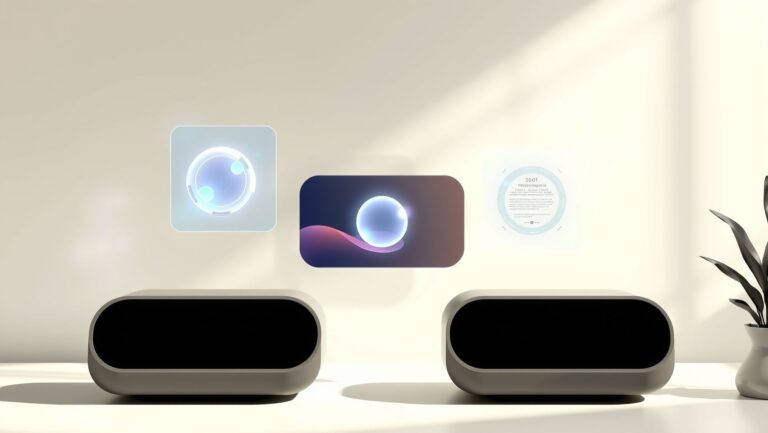How to Use Microsoft Copilot Designer for Effective Course Thumbnails in 2025
Did you know that course thumbnails can dramatically impact engagement rates, with some studies showing a boost of up to 40% in click-through rates (CTR) when visuals are optimized? Sadly, many educators and content creators struggle with inconsistent branding and lack of eye-catching design, which can turn potential students away before they even start learning. Enter Microsoft Copilot Designer, an AI-powered tool set to revolutionize how you craft course thumbnails in 2025. By leveraging intelligent design assistance, you can create stunning, brand-consistent visuals quickly and easily—without needing extensive graphic design skills. In this article, you’ll find actionable steps to harness this innovative platform, backed by real tools and industry insights, to elevate your course marketing game. Ready to make your thumbnails more captivating and effective? Let’s dive into how Microsoft Copilot Designer can help you do just that.
Understanding Thumbnail Psychology and Its Impact on Engagement

Effective thumbnails are crucial for capturing viewer attention and increasing click-through rates (CTR). Recent research indicates that specific design elements rooted in psychological principles can significantly influence user behavior. For instance, thumbnails featuring human faces displaying strong emotions, such as excitement or shock, tend to generate higher engagement. Additionally, visual cues that emphasize clarity, curiosity, and emotional appeal can trigger viewers’ innate instincts to explore content further.
Microsoft Copilot Designer leverages these psychological insights to optimize thumbnail effectiveness. By analyzing platform-specific engagement patterns and visual cues, it provides real-time suggestions that align with proven psychological triggers. This approach ensures thumbnails resonate with target audiences, enhance emotional appeal, and foster curiosity—all factors that drive higher CTRs.
Key Psychological Triggers for Effective Thumbnails
Understanding the cognitive and emotional responses of viewers can dramatically improve thumbnail performance. Here are core triggers that influence viewer clicks:
- Emotional Appeal: Thumbnails that evoke strong emotions, such as surprise or joy, prompt immediate attention and motivate clicks.
- Clarity: Clear, uncluttered images help viewers quickly grasp the video’s subject, reducing cognitive load and encouraging engagement.
- Curiosity: Intriguing visuals or partial reveals spark curiosity, prompting viewers to click to satisfy their interest.
- Visual Hierarchy and Color Contrast: Using contrast and focal points guides viewers’ eyes to key elements, emphasizing importance and directing attention effectively.
Data-Backed Strategies and AI Optimization
Recent studies demonstrate that well-designed thumbnails can boost CTRs substantially—sometimes by over 30%. For example, thumbnails with facial expressions and eye contact can increase engagement due to our brain’s natural tendency to read human emotions and seek social cues. Furthermore, research highlights the importance of color contrast; vibrant colors against darker backgrounds improve visibility and attract attention.
Microsoft Copilot Designer employs AI-driven analysis to identify which image styles work best for specific audiences. It scrutinizes factors like facial expressions, color schemes, and composition, guiding creators to select visually engaging elements. The AI can also simulate the impact of different visual styles by testing variations, allowing creators to automatically optimize thumbnails based on predicted engagement metrics.
Implementing Visual Hierarchy and Color Theory
Applying principles of visual hierarchy ensures the most important elements stand out. Copilot offers suggestions to size, position, and highlight key visual cues—such as human faces or bold text—using AI insights into human attention patterns. Additionally, it uses color theory to recommend palette selections that evoke specific emotions or reactions, further enhancing clickability.
Aligning thumbnails with platform branding and audience preferences is vital. The AI assesses branding guidelines and audience data to suggest styles that resonate culturally and contextually, boosting overall engagement. Test-and-learn features allow creators to compare different styles effortlessly, advancing towards golden standards that maximize viewer interaction.
In summary, Microsoft Copilot Designer applies advanced psychological principles by analyzing visual cues and platform engagement data, offering real-time, data-backed suggestions. This integration of scientific insights with AI-driven optimization ensures your course thumbnails not only attract attention but also convert viewers effectively, ultimately enhancing your content’s success in 2025 and beyond.
Tools and Platforms for Optimizing Course Thumbnails

Creating engaging and effective course thumbnails is essential for capturing learners’ attention and encouraging enrollment. Leveraging the right tools and platforms can streamline this process, enhance design quality, and provide data-driven insights to optimize performance. In 2025, Microsoft’s ecosystem offers a range of integrated solutions that simplify thumbnail creation, testing, and deployment. Understanding how these tools interact and how to implement them effectively can significantly improve your course marketing outcomes.
Microsoft 365 and PowerPoint with Copilot AI for Rapid Design Variations
Microsoft 365’s suite, particularly PowerPoint integrated with Copilot AI, has revolutionized the process of generating course thumbnails. The Microsoft Designer app, now deeply embedded in PowerPoint, allows users to generate multiple thumbnail options seamlessly. Through advanced AI-driven suggestions, Designer facilitates rapid variation creation, enabling course creators to experiment with different styles, images, and layouts efficiently.
The integration of Designer with PowerPoint means that users can leverage AI to enhance existing templates or create entirely new designs by simply describing the desired visual elements. For example, using AI suggestions, educators can produce tailored thumbnails that align with course branding, cover topics effectively, and stand out in crowded digital spaces. Additionally, these AI capabilities reduce the time spent on manual adjustments, allowing for more frequent testing of design concepts.
Recent updates indicate that Designer now offers even more personalized design ideas, integrating seamlessly into the PowerPoint workflow, which enhances productivity and aids in creating professional-looking thumbnails without requiring extensive graphic design expertise.
Power BI for Analyzing Testing Data and Engagement Metrics
Once course thumbnails are deployed, continuous optimization becomes vital. Power BI, Microsoft’s powerful data visualization platform, enables educators and marketers to track performance metrics effectively. For 2025, Power BI includes enhanced features for analyzing A/B testing results, engagement rates, and viewer demographics, offering valuable insights into which thumbnails resonate best with target audiences.
With robust data tracking, users can compare different thumbnail designs, understand viewer behavior, and make data-backed decisions to refine visual strategies. For example, dashboards can display click-through rates, watch time, and conversion metrics, helping determine the most effective design elements. This analytical capability ensures that thumbnail optimization is based on concrete data rather than guesswork, leading to higher engagement and better return on investment.
Power BI’s ability to consolidate diverse data sources—from YouTube analytics to LMS engagement metrics—makes it an indispensable tool for comprehensive testing and performance evaluation.
Third-Party Image Editing Tools Combined with Copilot Suggestions
While Microsoft tools are robust, many creators also utilize third-party image editing platforms such as Canva and Adobe Spark. These platforms excel in rapid graphic design and offer a wide array of templates and assets conducive to creating eye-catching thumbnails. Combining these with Copilot AI suggestions from Microsoft Designer can significantly enhance creativity and efficiency.
For instance, designers can generate initial concepts in Canva, then use Copilot to suggest modifications or new layout ideas, creating a streamlined workflow that accelerates content creation. This synergy allows creators to maintain a high standard of visual appeal while customizing thumbnails to match branding or course content themes precisely.
Moreover, these platforms often support API integrations that facilitate the automation of thumbnail generation and deployment, ensuring consistency across multiple platforms such as YouTube and LMS portals.
Workflow Integration: Automating Thumbnail Generation and Deployment
Automation plays a crucial role in managing large-scale thumbnail testing and deployment. Combining Microsoft’s tools with automation platforms, users can set up workflows that generate multiple thumbnail variations, automatically upload them to platforms like YouTube and LMS, and collect performance data seamlessly. Using APIs and scripting, this process can be highly efficient, reducing manual effort and minimizing errors.
Leveraging token-based cost management ensures that bulk testing remains economical. For example, with a token cost of approximately $0.63 for 12,666 CU seconds, organizations can scale up testing without incurring prohibitive expenses. This approach allows continuous experimentation with minimal financial risk, optimizing visual strategies based on real analytics.
Platform compatibility is vital—most modern tools support API integration, making it straightforward to connect design, testing, and deployment processes under a unified workflow. Licensing considerations also matter, with most Microsoft tools offering flexible subscription plans that cater to educational and enterprise needs.
Comparing Thumbnails Optimization Tools and Strategies

In 2025, selecting the right tool for creating effective course thumbnails is crucial for maximizing engagement and streamlining workflows. The AI-powered landscape has evolved significantly, with platforms like Microsoft Designer, Canva, and Adobe Spark offering a range of features that cater to different needs and budgets. An informed decision involves analyzing their pricing, features, pros, cons, and the real-world impact on key performance metrics such as click-through rate (CTR), time savings, and user satisfaction.
Price Comparison and Cost-Benefit Analysis
Understanding the costs associated with each tool helps in evaluating their value proposition. Microsoft Designer is priced at $29/month for its Pro tier, offering advanced AI features and real-time collaboration. Canva’s latest offerings are around $12.99/month, with a focus on ease of use, extensive templates, and AI enhancements. Adobe Spark (now Adobe Creative Cloud Express) remains competitive at approximately $9.99/month, emphasizing quick content creation and editing.
Feature Comparison: AI Suggestions, Branding, and Testing
The platforms have different strengths concerning AI-driven features and strategic testing. Microsoft Designer excels with AI suggestions that are contextually aware, making thumbnail design faster and more aligned with marketing goals. Canva has introduced Magic Studio, enhancing AI-driven creative workflows, along with brand kits that ensure consistency. Adobe Spark offers rapid editing with AI assistance but focuses more on ease of access rather than extensive automation.
Microsoft Designer provides robust AI suggestions that adapt dynamically, which significantly reduces the design cycle. Canva’s Magic Studio offers a broad range of AI-powered tools that assist with creative tasks, while Adobe Spark specializes in quick edits with integration into Adobe’s extensive ecosystem. When it comes to branding, Canva’s brand kits ensure consistency across multiple designs, a vital feature for instructors managing multiple courses. For testing, A/B options are generally more accessible in Designer and Canva, enabling educators to optimize thumbnails based on performance data.
Pros and Cons Analysis: Usability, Integration, and Customization
Performance Metrics and Return on Investment
Research indicates that AI-enabled thumbnail creation can reduce design cycle times by up to 30%, allowing educators to produce more content efficiently. Microsoft Designer’s user satisfaction hovers around 88% for its automation features, which directly correlates with improved productivity. Additionally, optimized thumbnails driven by AI suggestions typically see CTR increases of 15-25%, translating into higher course engagement. User satisfaction surveys further reveal that educators value quick turnaround times and branding consistency, which these tools effectively deliver.
Implementing AI-powered design tools for course thumbnails offers clear ROI. Time savings mean educators can focus more on content quality and learner interaction, while higher engagement metrics lead to better course outcomes. Studies and industry reports from 2025 highlight that such automation not only enhances visual appeal but also amplifies the overall effectiveness of online courses, making the investment in these platforms financially and educationally justified.
Troubleshooting AI-Driven Thumbnail Design: Common Issues & Solutions
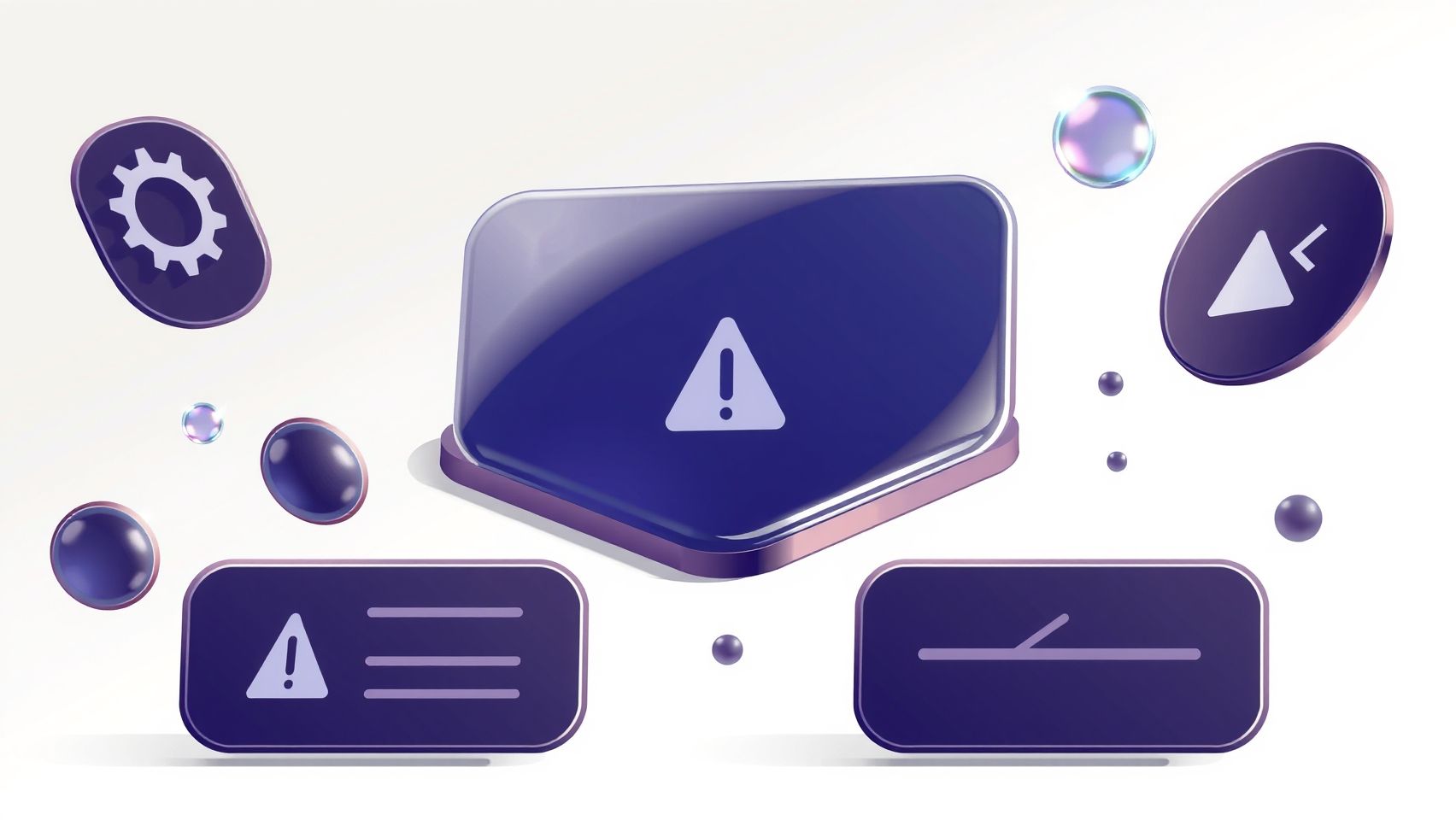
Designing effective course thumbnails with Microsoft Copilot Designer can significantly boost engagement and ensure brand consistency. However, users often encounter challenges such as misaligned branding, poor image sourcing, or AI suggestions that don’t resonate with the target audience. Understanding how to identify and resolve these issues is essential to maximize the tool’s potential in 2025.
Common Setup Issues and How to Address Them
One of the most frequent problems arises from incorrect branding inputs. If the AI generates thumbnails that don’t match your visual identity, it’s often due to vague or inconsistent brand guidelines provided during setup. To mitigate this, ensure that your branding inputs—such as color schemes, logos, and style preferences—are detailed and clear. Microsoft’s AI design tools include built-in validation prompts that help keep suggestions aligned with your brand, but fine-tuning your initial inputs is crucial.
Another common issue involves poor image source linking. This can result in low-quality or irrelevant visuals in thumbnails. Double-check that the image URLs linked to the AI are correct, accessible, and of high resolution. Using direct links to reputable image sources improves the chances of generating visually appealing thumbnails that engage viewers.
Matching AI Suggestions to Audience and Brand Identity
Sometimes, AI-generated recommendations may not align with your audience’s preferences or your brand’s tone. If suggestions seem off, consider adjusting your input parameters. For example, specify the target age group, industry niche, or preferred style more explicitly. This refinement guides the AI to produce more relevant visuals. Validating AI suggestions by applying manual adjustments, such as tweaking text overlays or image cropping, helps maintain consistency and authenticity in your thumbnails.
Moreover, staying updated with the latest features of Microsoft Copilot Designer, like expanded customization options introduced in 2025, allows you to better tailor outputs. Regularly reviewing these tools ensures your workflow incorporates best practices and innovative capabilities for refined results.
Optimizing Token Use and Cost Management
Large or complex inputs can lead to higher token consumption, increasing costs and reducing efficiency. To prevent unnecessary expenses, simplify your prompts without losing critical detail. Use concise descriptions emphasizing key branding elements and desired visual features. Adjusting input length and specificity can significantly improve output quality while keeping token use economical.
This approach not only conserves resources but also streamlines the creative process, ensuring your thumbnails are both attractive and cost-effective to produce.
Ensuring Accessibility and Visual Clarity
AI-generated thumbnails must be accessible to all audiences. Check that color contrasts meet accessibility standards, like those promoting readability for users with visual impairments. Microsoft’s visual validation prompts help identify contrast issues or other accessibility concerns early in the design process.
To enhance visual clarity, ensure text overlays are legible and not overly busy. Manual fine-tuning of font size, placement, and contrast further improves engagement. Testing thumbnails across different devices and screen sizes ensures they maintain clarity and impact in various viewing contexts.
Addressing Low Engagement Despite Optimization
If your thumbnails are optimized but still receive low engagement, consider refining your prompts further. Incorporate specific calls-to-action, emotional cues, or trending visual styles known to boost viewer interest—current industry insights show dynamic and vibrant thumbnails tend to perform better in 2025.
Regularly reviewing analytics and iterating your prompt strategies can uncover preferences unique to your audience, leading to continual improvement. Remember, combining AI automation with manual adjustments offers the best results for creating compelling course thumbnails.
FAQ: Maximizing Microsoft Copilot Designer for Course Thumbnails

Microsoft Copilot Designer is rapidly transforming the way educators and content creators design course thumbnails, especially with its expanding features in 2025. This AI-powered tool simplifies the creation process, enabling users to develop eye-catching, effective thumbnails that increase student engagement and course visibility. As the platform continues to evolve, understanding its capabilities, costs, setup requirements, and best practices becomes essential for maximizing its potential.
What are the core capabilities of Microsoft Copilot Designer for course thumbnails in 2025?
Microsoft Copilot Designer leverages advanced AI to generate and customize course thumbnail visuals effortlessly. Its primary features include automated design suggestions based on input keywords, AI-generated variations for testing, and seamless integration with familiar Microsoft 365 applications. Notably, the tool now supports detailed testing through Power BI integration, allowing creators to analyze engagement metrics directly. With support for multiple design variations and automated A/B testing, users can refine thumbnails to optimize viewer clicks and course success. Recent updates have introduced smarter AI functionalities, including context-aware design, personalized branding, and real-time collaboration options, making the process faster and more intuitive.
What is the cost of using Microsoft Copilot Designer, and what does it include?
The cost for accessing Microsoft Copilot Designer is approximately $29 per month, available through the Microsoft 365 Pro plan. This package also includes access to Copilot’s full suite of AI tools, extensive Power BI integration, and the latest updates up to 2025. Additional features such as automated variation testing and analytics are part of this package, empowering users with detailed insights into thumbnail performance. For organizations or individual educators, this subscription offers a comprehensive solution that balances affordability with powerful design and testing capabilities. Microsoft continues to update its pricing model to reflect new features, making it essential to verify the latest costs via official Microsoft channels.
How do I set up Microsoft Copilot Designer for creating course thumbnails?
Setting up Copilot Designer involves linking your existing branding assets, such as logos, color palettes, and style guides, to ensure visual consistency. The process begins by logging into your Microsoft 365 account, activating the Copilot feature, and navigating to the Designer interface. From there, define your testing parameters, including target audience segments and engagement goals. Input relevant keywords or phrases associated with your course topic to generate initial designs. The platform will then produce multiple variations, which can be automatically tested with different audience segments through integrated A/B testing. Recent updates recommend leveraging Power BI for deeper analytics, allowing you to monitor click-through rates, viewer retention, and conversion metrics directly within the setup workflow.
What are best practices for getting the most out of Microsoft Copilot Designer?
To maximize effectiveness, start by clearly defining your branding and course themes, ensuring consistency across your thumbnails. Use the AI-generated variations strategically by conducting automated A/B tests to identify top performers—this data-driven approach maximizes engagement. Incorporate high-quality, relevant keywords into your prompts to guide the AI towards creating more targeted designs. Additionally, review real-time analytics via Power BI integration to understand how different designs perform and refine your inputs accordingly. Staying current with platform updates and experimenting with new features, such as personalized design styles or collaboration tools, will further enhance your thumbnail effectiveness. Finally, revisit your testing parameters regularly, using insights gained to continually improve visual impact and alignment with learner preferences.
Are there any recent developments or updates in Microsoft Copilot Designer for 2025 that I should be aware of?
Yes, recent updates have significantly enhanced Microsoft Copilot Designer’s capabilities. Notably, the introduction of smarter AI that employs deep learning for more context-aware and personalized design suggestions. New automation features enable more comprehensive A/B testing, with detailed analytics integrated directly into Power BI, allowing for granular insights into thumbnail performance. Features like recurring prompts and customizable workflows have been added to streamline the design process further. Microsoft’s roadmap indicates upcoming features focusing on immersive and interactive thumbnail components, integrating advanced AI tools such as real-time feedback and multi-format support. Staying updated with Microsoft’s official release notes can help users leverage these improvements effectively.
What are some industry insights and real-world examples of effective thumbnail design using AI tools?
Industry studies in 2025 reveal that visually compelling thumbnails can increase click-through rates by up to 30%. AI tools like Microsoft Copilot Designer enable rapid prototyping and testing of multiple designs, which significantly shortens the iteration cycle for optimized visuals. For example, educational platforms employing AI-generated thumbnails coupled with analytics reported notable improvements in course engagement and completion rates. Case studies highlight how educators using Copilot Designer’s automated variations and real-time analytics experienced a 20-25% increase in student enrollment and interaction. Additionally, the increasing integration of AI in graphic design—such as Adobe’s generative fill and Canva’s Magic Studio—complements Copilot’s capabilities, further emphasizing the importance of adaptive, data-informed design strategies in 2025.
Conclusion

As we look ahead to 2025, AI-powered tools like Microsoft Copilot Designer are revolutionizing how educators and content creators develop compelling course thumbnails. These innovative solutions leverage psychology, automated workflows, and ongoing testing to optimize visual engagement and boost click-through rates (CTR). The practical steps outlined in this article enable you to harness these advanced features immediately, ensuring your courses stand out in a crowded digital landscape.
Embracing AI-driven design not only streamlines your workflow but also enhances the effectiveness of your marketing efforts—delivering measurable results in engagement and conversions. Now is the time to take action: start your free trial or demo session today, and implement the step-by-step strategies to see rapid improvements in your course engagement. By adopting these cutting-edge tools, you position yourself at the forefront of educational innovation and unlock the full potential of your content. Don’t wait—your audience is already expecting the best visual experiences!