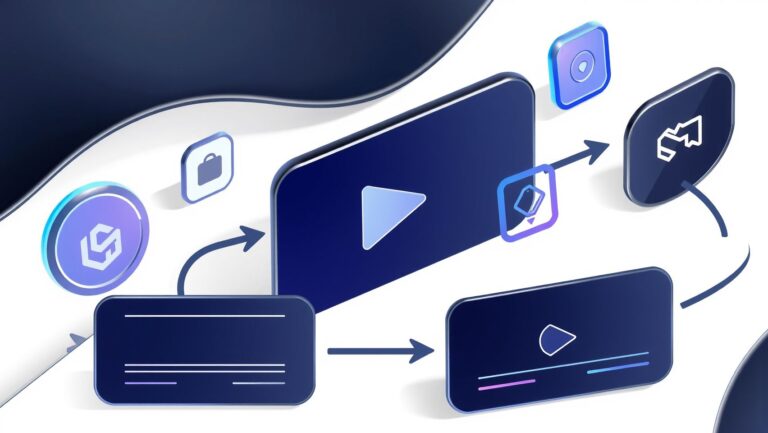How to Use Luma AI for Faster Architecture Visualization
Imagine cutting your design visualization time by 30% with AI-powered tools. As the architectural industry embraces innovation, AI-driven visualization is becoming a game-changer, offering increased efficiency and hyper-realistic renderings. Leading platforms like Luma AI are transforming the way architects generate compelling visuals from simple inputs like photos and videos, drastically reducing project turnaround times. This shift not only accelerates workflows but also enhances client presentations, making designs more tangible and engaging. In this article, you’ll uncover actionable steps to incorporate Luma AI into your project pipeline, unlocking the full potential of AI for faster, more accurate architectural visualization. Ready to rethink your approach and stay ahead of the curve? Let’s dive into how Luma AI can elevate your architectural process today.
What the Research Reveals About AI in Architecture Visualization

Recent studies and industry reports highlight the transformative impact of AI tools such as Luma AI, Midjourney, and Adobe Firefly on architecture workflows. These tools accelerate the design process, improve visualization quality, and enable more efficient collaboration, fundamentally altering traditional architectural practices. Data shows that AI-powered visualization and modeling can increase experimentation and iteration speed by approximately 30%, drastically reducing project timelines and costs.
Adoption rates among architecture firms have risen to about 20%, driven by the ease of use and the enhanced realism of AI-generated visuals. Notably, AI platforms facilitate real-time cloud collaboration, making team coordination seamless across locations. This enhances decision-making, allows for rapid prototyping, and supports urban planning and renovation visualization. For example, Adobe Firefly, integrated within Creative Cloud, is increasingly favored for its ability to generate photorealistic images from text prompts, speeding up conceptual development.
Industry Insights and Practical Benefits
Research indicates that AI tools significantly improve accuracy in design presentations, reducing errors and misinterpretations. Case studies demonstrate that firms utilizing AI experience a positive ROI and higher user satisfaction, with AI playing a key role from initial concept development through to detailed construction documentation. In particular, AI’s capacity for rapid design iteration supports sustainable and green architecture by allowing architects to quickly assess different scenarios and optimize materials and energy use.
Metrics underscore AI’s value in architectural workflows: with up to a 30% reduction in project duration, more realistic visualizations, and enhanced collaborative processes. As AI continues to evolve, its integration into architecture is expected to deepen, solidifying its role as a critical component for delivering innovative, efficient, and sustainable architectural solutions.
Step-by-Step: Setting Up Luma AI for Your Architecture Projects
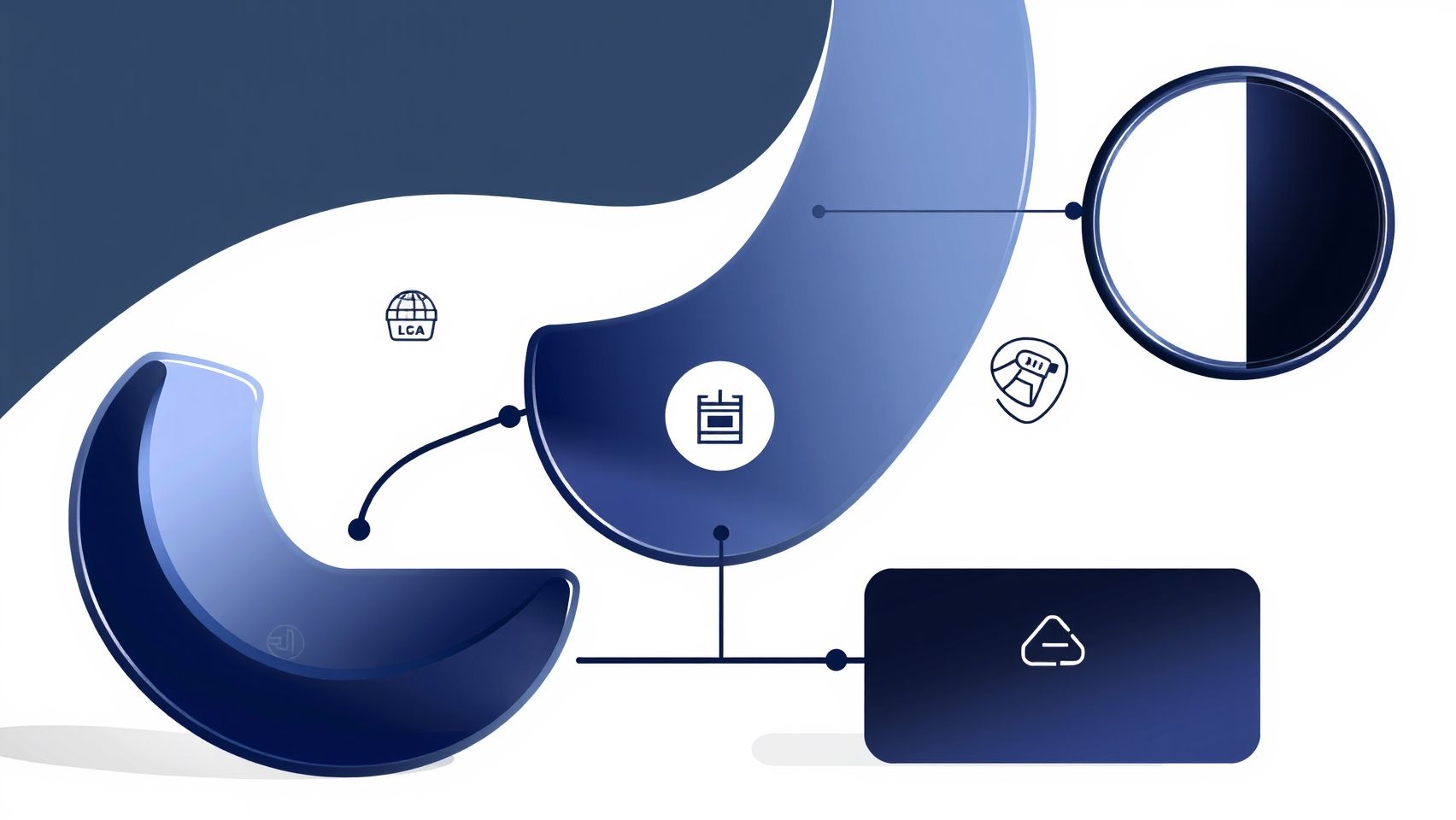
Integrating Luma AI into your architectural visualization workflow can significantly accelerate project development, enhance visual accuracy, and streamline collaboration. This guide provides a practical, detailed workflow to help you get started, from creating your account to deploying your first project visuals effectively.
1. Create and Verify Your Luma AI Account
Begin by visiting the official Luma AI website. Sign up with your email and choose a plan aligned with your project needs. The basic plan is free, offering essential features to get started. For more advanced needs, such as higher-resolution outputs or collaboration tools, consider their scalable enterprise plans, which start at $29/month for the Pro plan.
After registration, verify your email to activate your account. This verification is crucial for accessing integration features with BIM or CAD platforms. Keep your account credentials secure, and explore the onboarding resources provided by Luma Labs for initial setup guidance.
2. Integrate Luma AI with Your Design Platforms
Luma AI supports seamless integration with popular BIM, CAD, and 3D modeling software like Revit, SketchUp, Rhino, and D5 Render via plugins or APIs. Check the official documentation to download the relevant plugin or API keys required for integration. Installing and configuring these plugins typically involves authenticating your Luma account within your design software, allowing direct data exchange.
Pro tip: ensure your CAD/BIM models are organized with clean geometries and textures before importing to minimize processing issues. Keeping models optimized reduces rendering times and enhances output fidelity.
3. Prepare Your Project Data
Organize your models, textures, and reference images into dedicated folders for smooth AI processing. Clear naming conventions help automate parts of the workflow, such as input selection. Luma AI excels in generating hyper-realistic visuals from diverse data types, so high-quality reference images and detailed models improve output quality.
Tip: Use high-resolution reference photos and accurate textures, especially for complex architectural facades or interiors. This preparation ensures the AI captures necessary details during scene generation.
4. Configure Scene Generation Parameters
Within the Luma AI platform or plugin, set your scene generation preferences. Parameters include resolution, style (photorealistic, illustrative, etc.), and collaboration options if working with teams. Choose the output resolution based on your intended use — higher resolutions are ideal for client presentations, while lower resolutions facilitate faster iterations.
Adjust the style preferences to match your project’s aesthetic goals, and enable collaboration features if multiple stakeholders review the visuals simultaneously. Proper configuration at this stage minimizes iterative adjustments later.
5. Run Initial Experiments and Fine-Tune
Generate your first set of visualizations in real-time to evaluate output quality. Analyze details such as lighting, textures, and accuracy against your reference data. Use these results to refine your settings: tweak model complexity, resolution, or styling parameters for improved fidelity.
Tip: Document successful configurations for future projects to streamline your workflow. Don’t hesitate to run multiple experiments, adjusting parameters gradually until achieving the desired quality.
6. Save, Export, and Embed Visuals
Once satisfied with the outputs, save your scenes within Luma AI and export visuals in your preferred formats. These visuals can be embedded directly into client presentations, construction documents, or virtual walkthroughs. Utilize the platform’s export options to generate high-res images or videos suitable for various presentation media.
Pro tip: Maintain organized asset files and version control to track iterations. This practice ensures a smooth review process and quick updates if project revisions are needed.
Implementing Luma AI in Your Workflow: From Concepts to Construction

In the rapidly evolving field of architecture visualization, integrating AI tools like Luma AI can significantly streamline your project workflow, from conceptual design to construction documentation. Luma AI’s advanced scene generation and real-time rendering capabilities enable architects to develop highly realistic visualizations early in the design process, enhancing client presentations and accelerating decision-making.
Recent industry insights reveal that firms leveraging Luma AI and similar technologies experience approximately 25% faster project turnaround times, highlighting the efficiency gains achievable through strategic AI integration. This section provides a step-by-step guide on incorporating Luma AI at each project phase, supported by real-world workflows and practical examples.
Using Luma AI for Early Conceptual Visualization and Client Presentations
Start by utilizing Luma AI during the conceptual phase to create quick, realistic renderings of initial ideas. Its generative scene capabilities allow designers to explore multiple options rapidly, providing clients with immersive visualizations without extensive manual modeling. For instance, an architecture firm might generate several urban streetscape scenarios, enabling stakeholders to assess spatial relationships and aesthetic qualities early in the design process.
By integrating Luma AI outputs into presentation tools or VR platforms, firms can facilitate more engaging client meetings, leading to clearer communication and faster buy-in. The seamless interoperability with existing software, such as Revit or SketchUp, ensures that initial concepts can be refined and detailed with minimal disruption to the workflow.
Leveraging Generative Design to Explore Multiple Options Quickly
The core strength of Luma AI lies in its generative design features, which automatically produce diverse visual scenarios from input parameters. Architects can set constraints—like building height, materials, or site context—and generate a suite of visual options within minutes. This approach significantly reduces design iteration time and enhances creative exploration.
For example, a renovation project might involve generating different facade treatments or landscape integrations, allowing the team to compare visual impacts side by side. The ability to swiftly assess multiple alternatives supports informed decision-making and helps to align designs more closely with client objectives.
Integrating Luma AI with BIM Workflows
For comprehensive project coordination, integrating Luma AI outputs into Building Information Modeling (BIM) platforms such as Revit and SketchUp is essential. These integrations enable architects to embed high-fidelity renderings and generated assets directly into BIM models, fostering better coordination among design, engineering, and construction teams.
Recent developments show that Luma AI’s API now supports smoother export of scene assets to BIM software, facilitating updates and revisions without redundant work. This integration ensures that visualizations are consistent across project documentation, aiding in clash detection and construction planning.
Utilizing Cloud Sharing for Remote Collaboration and Client Reviews
The cloud-based nature of Luma AI allows project teams to share visualizations and models effortlessly via platforms like Autodesk BIM 360 or Trimble Connect. This capability is particularly valuable for remote teams and international collaborations, enabling real-time feedback and iterative improvements.
For example, a project team working remotely on urban design proposals can upload AI-generated urban scenarios for review, gaining stakeholder input without delays. This approach accelerates workflows and enhances transparency, ultimately contributing to faster project delivery.
Applying AI Scene Generation for Renovation and Urban Design
AI-powered scene generation is especially beneficial for renovation planning or urban design projects where existing conditions are complex. Luma AI can capture detailed existing structures and generate virtual reconstructions, providing a clear visual pathway for renovation concepts or city planning proposals.
Such applications support informed decision-making and stakeholder engagement, as virtual models can illustrate potential transformations with high realism. This method also reduces site visits and manual modeling efforts, saving valuable time during early project stages.
Exporting Visuals and Models for Construction Documentation
Finally, as the project progresses, Luma AI’s outputs can be exported into standard formats compatible with construction documentation tools. High-quality renders and detailed models feed directly into documentation sets, reducing errors and ensuring visual consistency.
Recent case studies demonstrate that utilizing AI-generated visuals in construction documentation contributed to more precise contractor understanding and a smoother construction phase, reinforcing the importance of early visualization in reducing rework and delays.
Tools, Platforms, and Features to Maximize Luma AI’s Potential
Leveraging the full capabilities of Luma AI requires understanding its compatible tools, platforms, and innovative features tailored for architecture visualization. As an advanced AI-based scene augmentation system, Luma AI integrates seamlessly with popular CAD and BIM software, supporting real-time scene generation, AI-assisted modeling, and cloud collaboration. Staying updated on recent developments and setup tips ensures a smoother workflow and maximizes ROI.
Key Features of Luma AI
Luma AI is distinguished by its ability to generate real-time scene augmentations that significantly accelerate architectural visualization processes. Its core features include AI-assisted modeling, which helps in automating repetitive tasks and enhances design accuracy. The platform also offers scalable cloud-based collaboration tools, enabling teams to work concurrently on complex projects without geographical restrictions. Recent updates have improved its AI models for more realistic renderings and faster scene creation, making it a pivotal tool for architects aiming for rapid prototyping.
Compatible Platforms and Setup Tips
Luma AI integrates with leading CAD and BIM applications such as Revit, SketchUp, and Rhino, providing plugins and APIs for smooth connectivity. For instance, its plugins allow for direct scene import/export, enabling architects to leverage AI features within familiar environments. To optimize setup:
- Ensure API keys are correctly configured to avoid common API errors.
- Regularly update plugins to incorporate recent improvements and fixes.
- Sync project data with the cloud during off-peak hours to prevent delays caused by cloud sync issues.
- Utilize official documentation to troubleshoot data incompatibility issues efficiently.
Comparison: Luma AI, Midjourney, and Adobe Firefly
Pricing and Workflow Automation
Luma AI offers scalable subscription plans starting at $29/month, making it accessible for small firms and large enterprises alike. Enterprise plans are customizable to fit project-specific needs, emphasizing ROI through faster project turnaround times and enhanced visualization quality. Workflow automation tools like Zapier and Integrately integrate seamlessly with Luma AI, connecting outputs with project management and collaboration platforms to streamline processes and reduce manual effort.
Automating repetitive tasks such as data transfer, scene updates, or trigger-based rendering can significantly boost productivity, allowing teams to focus more on design innovation rather than administrative overhead. These integrations support real-time data syncing and help eliminate delays caused by cloud sync issues or API errors.
Common Setup Challenges and Troubleshooting
Despite its robust design, users occasionally encounter setup issues such as API errors, data incompatibility, and cloud sync delays. For example, incorrect API key configurations often lead to access failures, which can be resolved by re-verifying key permissions and updating plugin versions. Data incompatibility problems can emerge when project formats are unsupported or improperly exported; referencing official documentation can expedite troubleshooting. Cloud sync delays are mitigated by scheduling sync operations during off-peak hours and ensuring stable internet connections. Regular updates and community forums are valuable resources for resolving persistent challenges and optimizing Luma AI deployment.
Frequently Asked Questions About Using Luma AI for Architecture

As Luma AI continues to revolutionize architectural visualization through advanced AI-driven scene generation and 3D modeling, many professionals seek practical guidance on its optimal use. This section addresses common questions about hardware requirements, costs, integration challenges, project scope, learning curve, and data security, providing you with current insights to enhance your workflow and troubleshoot effectively.
Which hardware requirements are necessary for smooth Luma AI operation?
To ensure smooth and efficient performance of Luma AI, especially for real-time scene generation and high-resolution rendering, a powerful device is essential. Recent updates indicate that the platform benefits from having a high-end GPU, such as NVIDIA’s RTX 30 series or newer, with at least 8GB of VRAM. This hardware configuration supports rapid processing, reduces lag, and improves output quality. Additionally, a CPU with multiple cores, 16GB or more of RAM, and SSD storage are recommended to handle large project files and maintain workflow fluidity. Mobile devices like high-spec smartphones or tablets are sufficient for basic tasks, but for professional-grade work, a dedicated workstation or high-performance laptop is preferable.
How much does it cost to set up and run Luma AI in a typical project?
Setting up Luma AI for architecture visualization involves subscription plans that start at approximately $29 per month, offering access to core features. Larger teams or those requiring advanced capabilities, such as higher resolution rendering or API integrations, may opt for premium plans ranging up to $99 or more monthly. The platform also offers enterprise solutions tailored to large firms, which include dedicated support and custom integrations. Costs are primarily driven by usage volume, scene complexity, and the number of users, but many firms see ROI improvements of 25-30% faster project completion times by leveraging Luma AI’s efficiencies.
What are common integration issues and how can they be resolved?
Many users encounter challenges connecting Luma AI with other architectural software, such as Revit, AutoCAD, or BIM platforms. Common problems include API authentication errors, data transfer issues, and incompatible file formats. Typically, these are resolved by verifying API keys, updating plugins, and ensuring compatibility with the latest software versions. Regularly consulting official support resources and community forums can also provide troubleshooting tips. Additionally, Luma AI’s developer support team offers technical assistance to help resolve persistent issues, ensuring seamless workflow integration and minimizing project delays.
Can Luma AI be used for large-scale urban planning or only small projects?
While Luma AI excels at detailed interior and building visualization, recent advancements have expanded its capabilities to support large-scale urban planning projects. Its high-throughput scene processing and AI-powered segmentation allow developers to generate expansive city models, making it suitable for metropolitan scale visualizations, drone mapping, and environmental simulations. However, processing times may increase with project size, necessitating robust hardware and optimized workflows for extensive datasets. For smaller projects, Luma AI provides rapid, photorealistic results, but for urban planning, the tool’s scalability ensures it remains an effective solution with proper infrastructure.
What is the learning curve for architecture teams new to AI tools?
Initially, architecture teams may face a moderate learning curve when adopting Luma AI, particularly if unfamiliar with AI-based scene capture and 3D modeling. However, the platform is designed with user-friendly interfaces and comprehensive tutorials, allowing teams to adapt quickly. Most users report being able to generate initial scenes within a few days, with proficiency developing through hands-on practice. Additionally, Luma AI offers resources such as onboarding guides, webinar training, and dedicated support, easing the transition and enabling teams to maximize productivity with minimal downtime.
How does Luma AI ensure data privacy and security?
Data security is a top priority for Luma AI, especially given the sensitive nature of architectural projects. The platform employs advanced encryption protocols for data at rest and in transit, ensuring unauthorized access is prevented. User data and project files are stored on secure servers compliant with industry standards such as GDPR and CCPA. Moreover, Luma AI restricts access to enterprise clients through controlled permissions and offers options for local processing to reduce data transfer concerns. Regular security audits and updates further reinforce its commitment to protecting client confidentiality and project integrity.
Conclusion

Embracing Luma AI transforms the way you approach architectural visualization, enabling faster, more realistic, and compelling presentations. As recent trends highlight, AI-powered tools are becoming indispensable in streamlining workflows, reducing project timelines, and elevating design quality. Implementing Luma AI allows you to seamlessly integrate it with your existing tools, harness AI’s full potential for innovative solutions that enhance creativity and accuracy.
Don’t miss out on the opportunity to stay ahead in a competitive industry—start your free trial with Luma AI today. Explore its extensive integration options and see firsthand how it can revolutionize your design process. With Luma AI, complex visualizations become effortless, and your projects reach new heights of excellence. Take action now and turn your vision into stunning reality—your future in architecture visualization starts here.