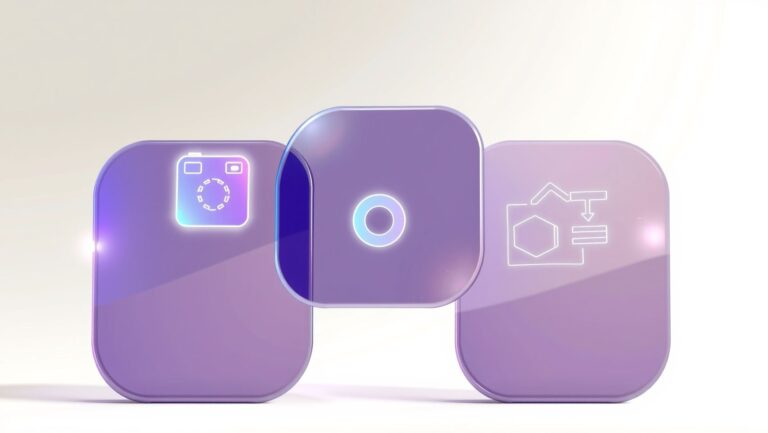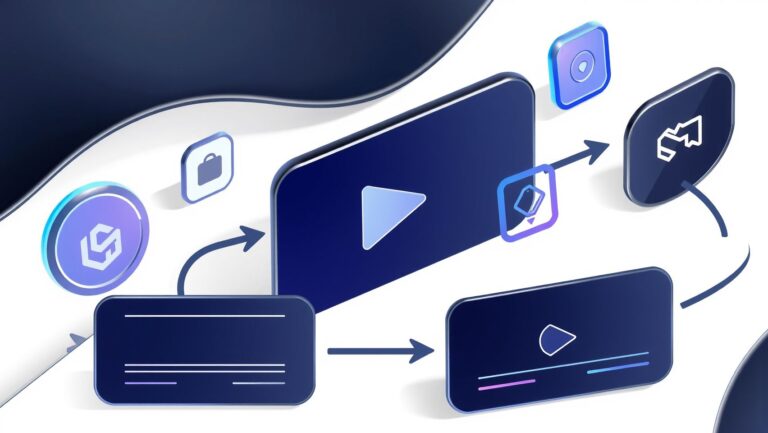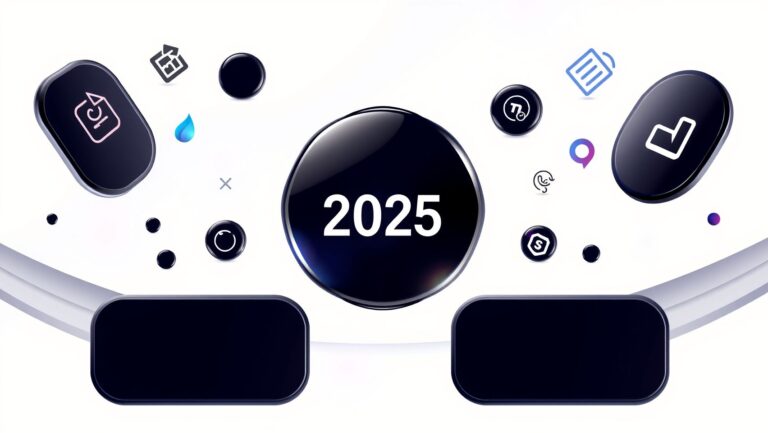Timebolt vs InVideo: Which Video Tool Boosts Content Creation Efficiency?
Are you struggling to produce engaging videos quickly enough for social media or marketing campaigns? With the explosion of video content in recent years, AI-powered video editing tools have become essential for busy creators looking to save time without sacrificing quality. Two popular options, Timebolt and InVideo, promise to streamline your workflow and boost efficiency. But which one truly delivers on those claims? In this article, we’ll compare their features, speed, and usability to help you decide which tool aligns best with your content creation needs. Whether you’re editing YouTube shorts, social media clips, or marketing videos, understanding the strengths of each platform can make all the difference. Get ready for actionable insights that will transform your editing process — because in the fast-paced world of digital content, every second counts.
Key Insights from Current Video Editing & Creation Trends
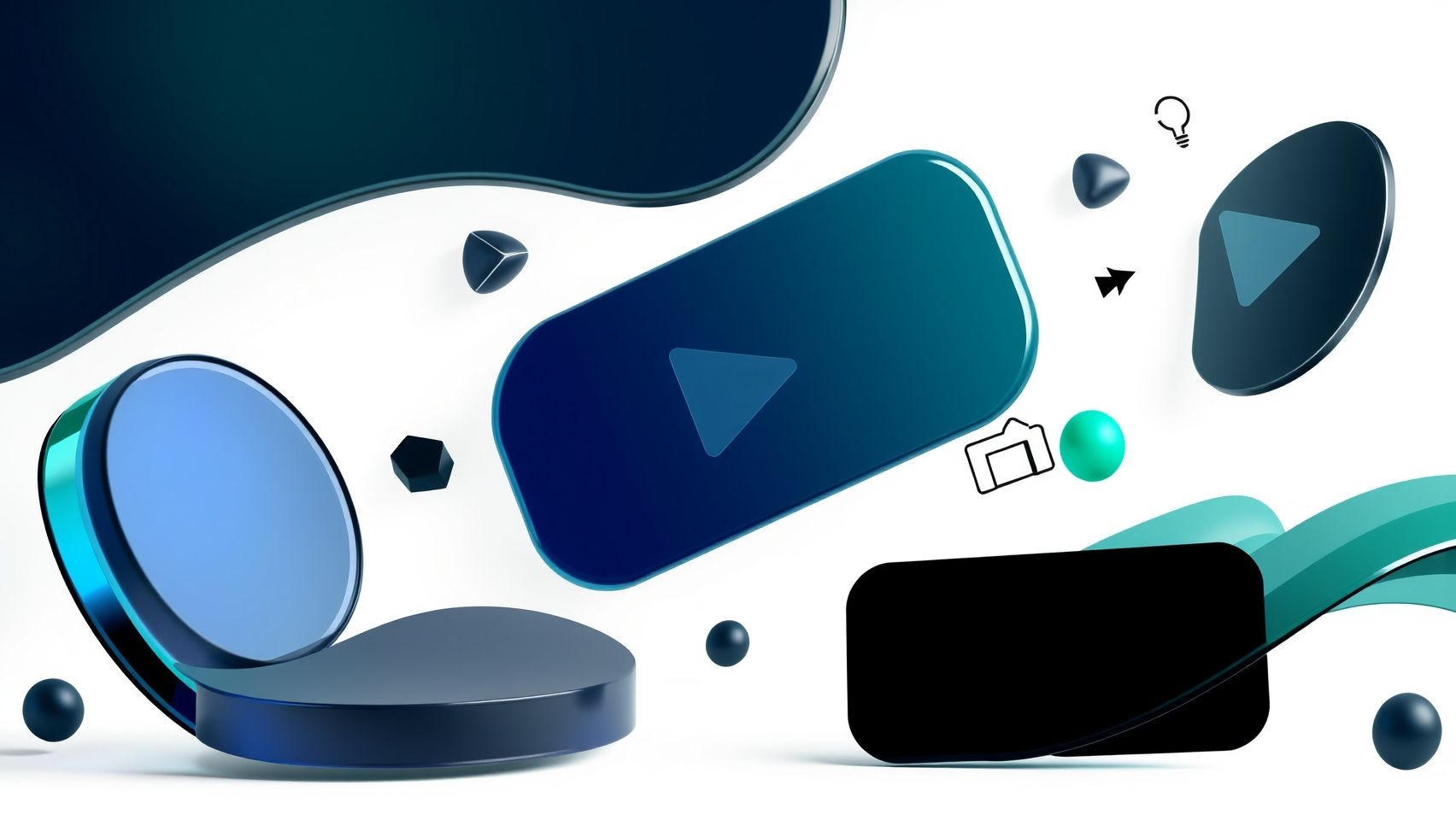
Recent data underscores a significant shift in the landscape of video editing, driven primarily by advancements in AI-powered tools. Up to 70% of marketers now prefer these AI-driven platforms for their ability to accelerate content creation and streamline workflows. With the proliferation of features such as extensive media libraries, automation, and trend-hopping capabilities, tools like Timebolt and InVideo are becoming indispensable for creators seeking efficiency and engagement. The latest industry reports highlight that leveraging AI can reduce editing time by approximately 75%, allowing creators to produce high-quality videos rapidly—sometimes in as little as 30 Shorts in 30 minutes.
Moreover, personalization features and trend adaptation are directly linked to increased viewer engagement, with current statistics indicating a 45% boost when creators utilize trend hopping and content customization. These features enable content to stay relevant and reach targeted audiences more effectively. Furthermore, modern AI tools include stock media libraries, voiceover options, silent detection, and multi-format support, addressing diverse content needs. Despite these advancements, there remains a notable gap in detailed ROI analysis, which this review aims to clarify, providing practical insights into the economic efficiency of adopting such technologies.
Recent Developments & Feature Updates in Timebolt & InVideo
Both Timebolt and InVideo have recently undergone significant updates enhancing automation and integration capabilities. Timebolt, for example, now offers improved background looping audio quality and faster preview generation, supporting speedy content editing and silencing filler words or silences efficiently. It also exports seamlessly to professional editing software like Premiere, Final Cut Pro, and DaVinci Resolve. InVideo, on the other hand, continues to excel in social media integration, offering a user-friendly drag-and-drop interface and AI-assisted script generation, making it ideal for quick content drafts and multi-platform publishing.
Step-by-Step Workflow: Using Timebolt for Precise Video Editing
Timebolt has rapidly become an essential tool for content creators aiming to streamline their video editing process. With features such as silent detection, surgical editing, and multi-track support, it allows users to automate the removal of unwanted scenes, saving up to 75% of editing time, especially for repetitive cuts and silence removal. This tutorial guides you through setting up Timebolt and executing precise edits efficiently.
Getting Started: Sign Up and Installation
The first step is to sign up for a Timebolt plan. Pricing starts at around $20 per month, with various plans offering additional features like multi-track editing and advanced automation. Once registered, download the software from the official website and proceed with the installation process. The setup is straightforward, and the interface is designed for ease of use even for beginners.
Importing Raw Video Clips and Initial Setup
After installation, open Timebolt and import your raw footage by clicking on the ‘Import’ button. You can add multiple clips, making it suitable for complex projects. Next, configure hotkeys for silent detection and jump cuts to speed up your workflow. Custom hotkeys help trigger specific actions instantly, which is crucial when executing surgical edits in real-time.
Automating Editing with Time-Based Tools
Timebolt’s core strength lies in its ability to automate the removal of silences, errors, and unwanted sections. Use the time-based editing tools by selecting segments directly on the timeline. With simple keyboard shortcuts, you can swiftly cut or delete scenes. For example, hotkeys can be assigned to remove silence or cut to jump to the next scene, enabling a rapid editing process that minimizes manual intervention.
Many users benefit from silent detection technology that automatically identifies periods of inactivity or dead air, which can be deleted with a single click. This feature is highly effective for editing podcasts, interviews, or lengthy vlogs where silence predominates.
Managing Multiple Tracks and Adding Overlays
For projects requiring additional elements like subtitles or overlays, utilize Timebolt’s multi-track management system. Drag and drop different audio or video layers into separate tracks and synchronize them as needed. This feature enables complex editing tasks, such as inserting captions or graphics, without switching between different apps.
Exporting Final Video and Troubleshooting
Once your edits are complete, export your project in your preferred format—MP4, MOV, or others—using the high-quality export settings. This ensures your video is ready for quick upload to platforms like YouTube or Vimeo. If you encounter issues such as sync errors or a reduction in export quality, check your settings first—ensure your software is updated and that you’ve selected the appropriate export resolution and bitrate. Regularly updating Timebolt can resolve many bugs and performance issues.
In conclusion, mastering Timebolt’s features and workflows enables creators to perform surgical editing with speed and precision. Its automation capabilities dramatically cut down editing time, making it an invaluable tool in the fast-paced content production landscape.
Step-by-Step Workflow: Creating Videos with InVideo’s AI Video Creator
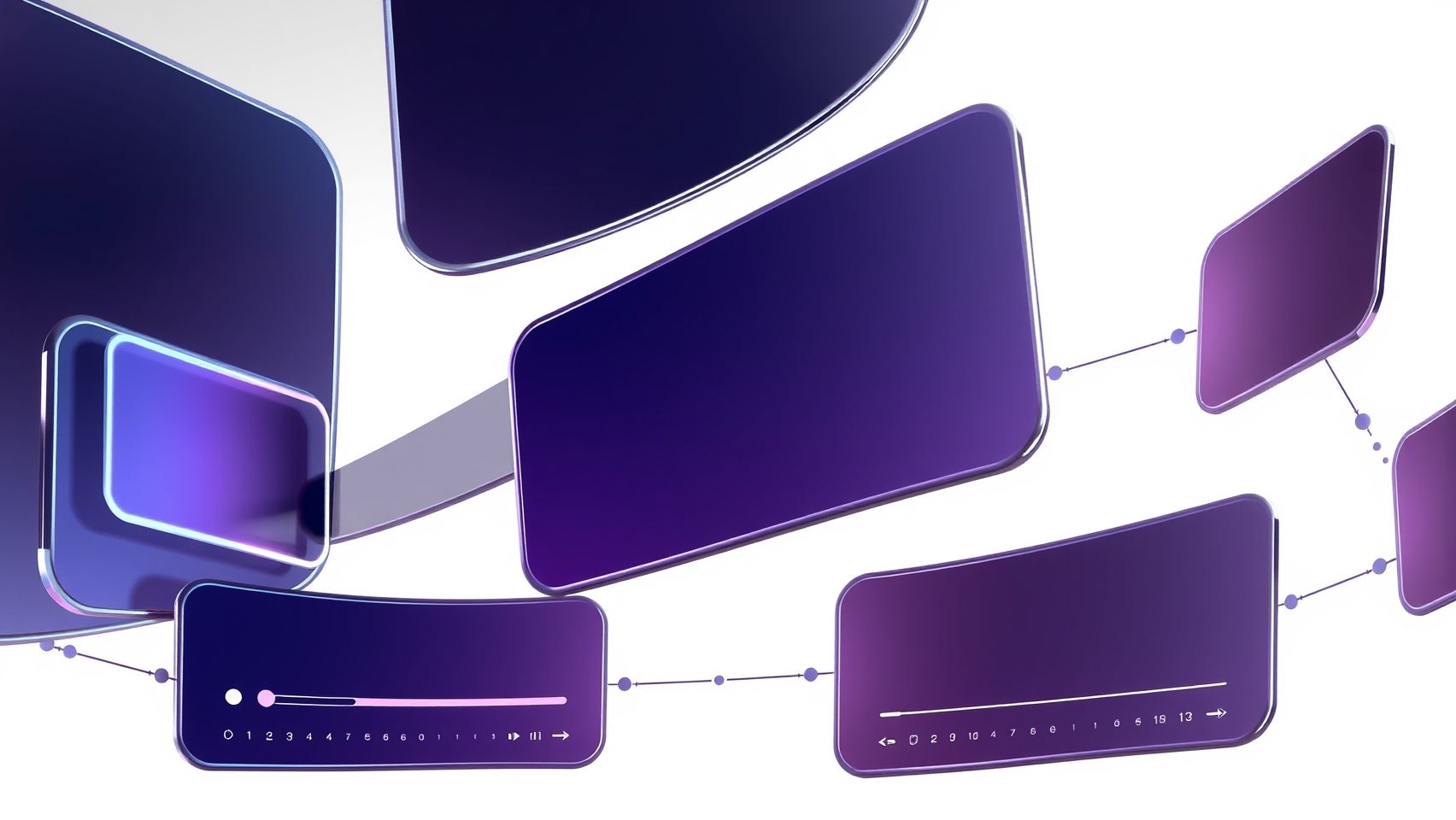
InVideo has revolutionized content creation by offering an intuitive platform that combines a vast template library with powerful AI automation features, enabling users to produce high-quality videos rapidly. Whether you’re crafting content for YouTube, Shorts, or Stories, InVideo’s process is designed for speed and simplicity, making it an ideal choice for both beginners and professionals.
Getting Started: Register and Choose a Pricing Plan
Begin by signing up for an InVideo account, with plans starting at $15/month, which unlock a range of features suitable for quick turnaround projects. The platform offers flexible pricing tiers, allowing you to select a plan aligned with your content volume and feature needs. The basic plan provides access to the extensive template library and AI tools, while higher tiers add advanced features like enhanced stock media and team collaboration.
Accessing the Template Library for Various Formats
Once registered, explore InVideo’s extensive template library spanning multiple video formats such as social media posts, tutorials, promos, and more. These templates are customizable, enabling you to quickly create videos optimized for different platforms, including YouTube, Shorts, and Stories. The library is designed to streamline the creative process, reducing the time spent designing from scratch.
Input Your Script or Select an AI Prompt
You can either upload your script or choose from AI prompts to jumpstart your project. InVideo’s AI engine intelligently converts text into engaging video scenes, saving hours of manual editing. Simply paste your script into the AI prompt, and watch as the platform generates a preliminary storyboard with suggested visuals and transitions.
Customize Templates with Drag-and-Drop Editor
The platform’s user-friendly drag-and-drop editor allows you to modify text, images, and video clips within the selected template. You can replace elements, adjust layouts, and add personal branding with ease. The real-time preview feature helps you see changes instantly, ensuring a seamless editing experience without frustration or delays.
Leveraging AI Features for Rapid Production
InVideo’s AI features significantly accelerate content creation. Automated voiceovers can be added with a single click, and scene auto-suggestions ensure your video stays engaging. The text-to-video conversion simplifies the process further, allowing you to produce professional-looking videos without extensive manual intervention. Audience-centric scene recommendations also help tailor videos for maximum impact.
Enhance with Stock Media and Fine-Tune Layouts
InVideo provides access to over 9 million premium media assets, including stock videos, images, and music. Incorporate these to enrich your content visually and aurally. Use the intuitive editor to fine-tune layouts, adjust transitions, and modify color schemes to match your branding needs. The platform’s flexibility ensures your video aligns perfectly with your vision.
Preview and Export Multiple Formats
Benefit from real-time preview to review your project before finalizing. InVideo supports exporting in multiple formats optimized for various social platforms, from square videos for Instagram to widescreen for YouTube. Export options also include high-quality resolutions, ensuring your final product looks professional and polished. Common setup issues like licensing concerns are addressed through InVideo’s extensive library rights management, providing peace of mind during deployment.
Summary
InVideo’s combination of a rich template library, AI automation, and user-friendly editing tools creates a workflow that emphasizes speed and ease. Starting at just $15/month, it empowers content creators to produce high-quality videos rapidly, making it an excellent solution for businesses and individuals seeking quick turnarounds without sacrificing quality.
Compare Tools: Features, Pricing, and Use Cases for Content Creators and Marketers

Choosing the right video editing tool is crucial for maximizing efficiency in content creation and marketing workflows. Timebolt and InVideo are two popular options, each excelling in different areas. This comparison provides a detailed overview of their core features, pricing, and ideal use cases, helping users decide which tool suits their specific needs best.
Feature-by-Feature Comparison
Pricing & Cost Analysis
Timebolt offers a straightforward plan starting at $20/month, with a free basic version that limits usage but provides core features like jump cuts to remove silence and filler words. InVideo begins at $15/month, featuring a vast library of over 5000 templates, AI-driven text-to-video generation, and extensive integrations. These pricing tiers reflect their focus: Timebolt emphasizes speed and precision editing, ideal for trimming and refining footage quickly, while InVideo prioritizes rapid content creation with AI automation and templates.
Pros and Cons
Ideal Use Cases & Performance Metrics
Timebolt is best suited for editors and teams requiring meticulous, surgical edits, such as removing silences or filler words rapidly, enhancing long-form videos, and optimizing workflows that demand precision. Performance studies indicate that Timebolt can cut editing times by up to 75%, enabling faster turnaround times for clients.
In contrast, InVideo is designed for quick content creation, perfect for marketing teams and individual creators producing multiple videos weekly. Its vast template library and AI automation significantly speed up the production process, helping users stay trending and relevant in fast-paced social media environments.
Implementing the Right Workflow & Tools for Your Goals

Choosing the appropriate video editing tools and establishing an effective workflow are crucial steps for content creators aiming to maximize efficiency and produce high-quality videos. By understanding your specific needs—such as content volume, complexity, format, and target platform—you can tailor your process to achieve faster turnaround times and higher engagement. Combining the right tools with strategic planning enables a smooth production cycle that aligns with your content goals.
For creators managing a high-frequency content schedule, selecting tools that match workload and experience level can significantly impact productivity. Whether you aim for quick trend-driven videos or detailed productions, implementing a step-by-step process ensures consistency and quality at every stage, from raw footage to final deployment.
Assess Your Content Goals and Matching Tools
Begin by clearly defining your content goals—consider how often you publish, the complexity of your videos, and the platforms where your content will appear. If your focus is on rapid production of trend-based videos, InVideo offers automation and templates that enable quick turnaround and consistency. Its AI-powered features simplify editing and facilitate creating engaging content without extensive experience.
Conversely, if your workload demands precise editing, Timebolt excels at streamlining this process. It allows for fast, automated edits such as removing silences, adjusting timing, and precise trimming, which is ideal for content that requires accuracy and efficiency. Matching your tool choice to your needs ensures that you are not bottlenecked by unnecessary complexity or manual effort.
Establish a Clear Workflow Step-by-Step
A practical workflow begins with raw footage, which is then processed through automation or templates based on your chosen tool. For example:
- Raw footage: Import your initial clips into your editing environment.
- Automated edits or template-based creation: Use Timebolt for quick, automated trimming and synchronization, or InVideo for template-driven creation, especially when producing content aligned with trending topics.
- Review & refine: Conduct quality checks, make necessary adjustments, or add personalized touches.
- Export: Save the final version, optimized for your target platform.
Integrating with other platforms can enhance this process. Adobe Premiere offers in-depth editing capabilities when detailed adjustments are needed, while Canva helps create compelling thumbnails. Social media scheduling tools ensure timely deployment and consistent publishing schedules.
Measure Success and Optimize Workflow
Tracking engagement metrics like views, likes, shares, and audience retention provides insight into your content’s performance. Additionally, monitoring how much time is saved during editing helps identify areas for further optimization. Regularly reviewing these data points allows you to refine your workflow, select the best tools for your evolving needs, and ultimately produce more impactful content in less time.
By systematically assessing your goals, matching the right tools, and establishing clear steps, content creators can build a workflow that boosts productivity while maintaining high-quality standards, leading to greater audience engagement and growth.
Frequently Asked Questions About Timebolt vs InVideo
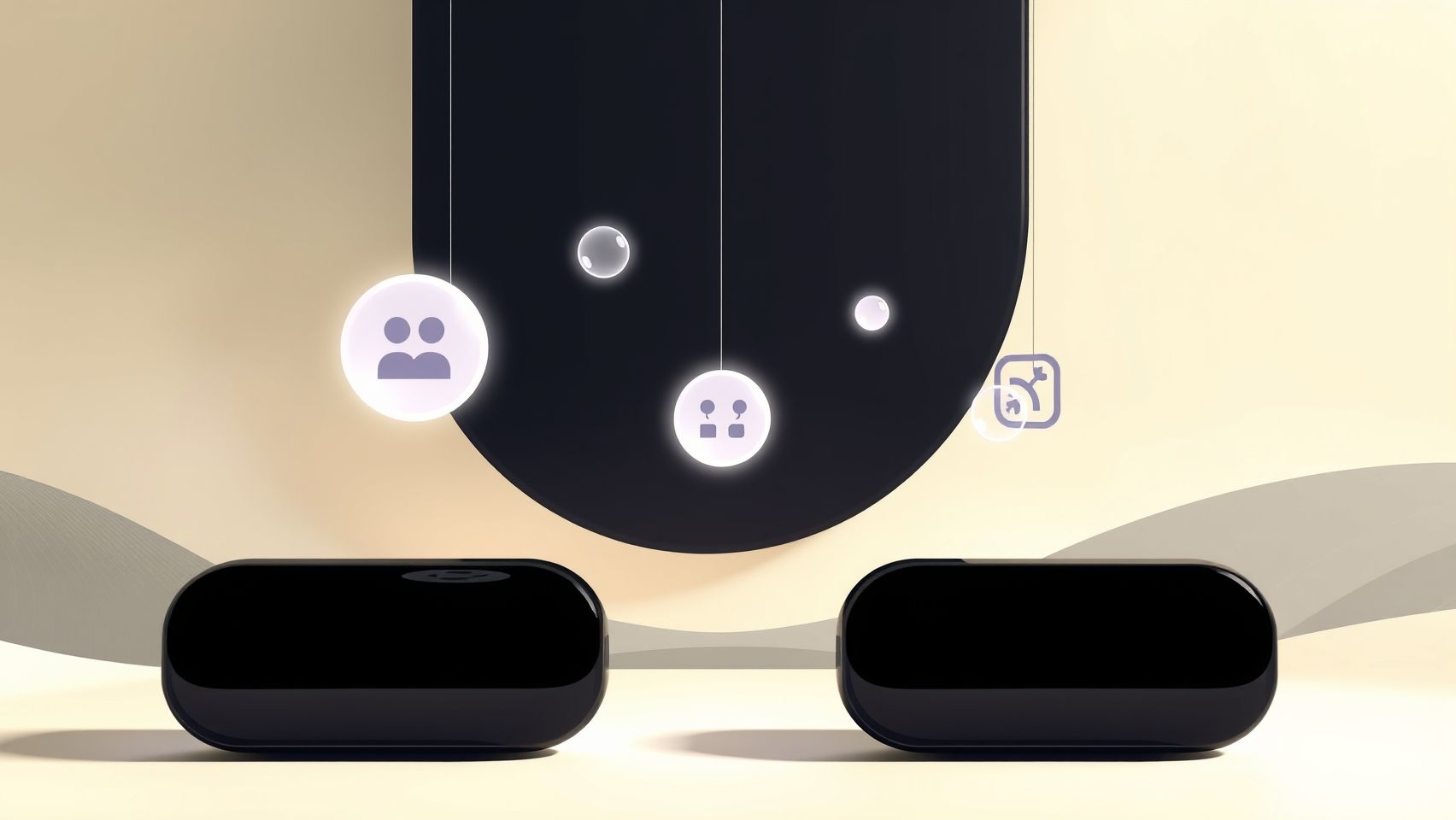
Choosing the right video editing tool depends on your specific needs, experience level, and budget. Timebolt and InVideo cater to different workflows: Timebolt excels in precise, high-speed editing, while InVideo offers AI-driven automation for quick content creation. Here’s a practical overview to help you make an informed decision.
Which tool is easier for beginners: Timebolt or InVideo?
InVideo is generally more beginner-friendly due to its intuitive interface and ready-made templates that allow quick content generation without extensive editing knowledge. It’s designed for rapid social media content and trend-responsive videos. In contrast, Timebolt requires familiarity with more precise editing techniques, making it slightly more suitable for users with some editing experience.
How much does it cost to set up and maintain each tool monthly?
Both tools are affordable, with individual plans typically ranging from $15 to $20 per month. Timebolt offers a simple pricing structure, emphasizing its focus on rapid, surgical edits, while InVideo provides different tiers depending on features like storage and team collaboration.
Can these tools handle high-volume content workflows?
Yes, both tools are capable of managing high-volume content creation. Timebolt’s fast, clip-based editing is ideal for processing lengthy videos efficiently, splitting them into chunks of up to an hour. InVideo supports batch processing and templates optimized for frequent social media posts, making it suitable for teams and frequent upload schedules.
Recent updates indicate both platforms are scaling features to support enterprise-level output, with InVideo enhancing its automation and storage capabilities, and Timebolt optimizing its speed for large bulk edits.
What are common technical issues and how to troubleshoot them?
Common issues include media incompatibility, software crashes, or lag. Ensure that your media files are supported formats—most platforms support MP4, MOV, and AVI. Regularly updating the software can fix bugs; clearing cache or reinstalling may resolve crashes. For specific problems, consult official support forums or FAQs.
Do these tools support all social media formats and aspect ratios?
Both Timebolt and InVideo support a wide range of social media formats, including square, vertical, and landscape orientations. InVideo particularly offers pre-set aspect ratios for platforms like Instagram, TikTok, and YouTube, simplifying multi-platform publishing. Timebolt’s focus is more on precise editing, but exported videos are compatible with social platforms.
How do I ensure content quality while using automation?
Automation enhances efficiency but requires quality control. Always preview videos before publishing and use manual adjustments for critical scenes. Both tools allow fine-tuning: Timebolt offers precise cuts, while InVideo provides customization options and templates to maintain a professional appearance. Regularly updating templates and settings also helps keep content fresh and relevant.
Conclusion
Choosing the right video editing tool ultimately depends on your unique content creation needs. Timebolt excels in precise, time-saving editing, making it ideal for editors who prioritize accuracy and efficiency. On the other hand, InVideo is designed for fast, automated content production, perfect for those looking to generate engaging videos quickly using AI features. Both tools are highly rated and continually evolving to meet market demands, reflecting their growing popularity among creators in 2025.
The key to making the best choice lies in understanding your workflow. Try both tools with their free plans or demos to see firsthand how they fit into your content strategy. Analyze your specific needs—whether it’s detailed editing or rapid video generation—and select the option that offers the best ROI for your goals.
Act now to enhance your content creation process. By experimenting today, you’ll be empowered to make smarter decisions that elevate your content quality and efficiency. Don’t wait—your next viral video could be just a click away!