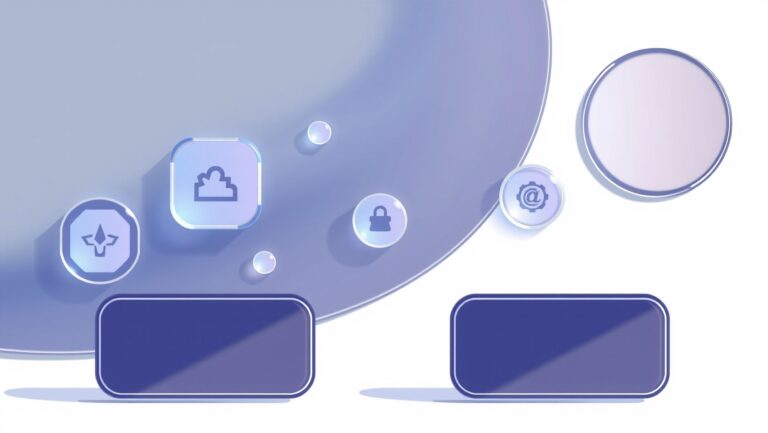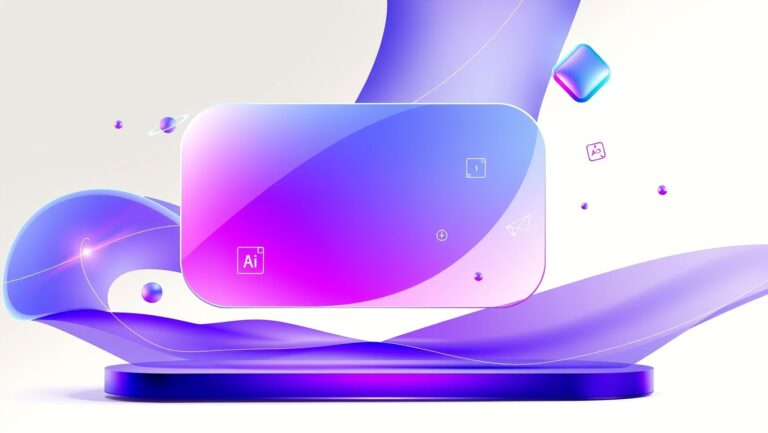How to Use Google Flow for Photography Portfolio Videos in 2025
Struggling to automate your photography portfolio videos and streamline client workflows? You’re not alone. Many photographers face the challenge of organizing massive amounts of video content, creating seamless presentations, and managing client interactions efficiently. It can feel overwhelming to keep everything running smoothly without sacrificing quality or wasting valuable time.
Enter Google Flow, an innovative AI filmmaking tool designed specifically for creatives who want to elevate their portfolios with minimal hassle. By harnessing the power of Google’s advanced generative AI models, Flow simplifies the process of transforming photos into cinematic videos, making it easier than ever to produce stunning, professional-grade content in less time. Plus, with features like photo-to-video conversion, you can automatically generate dynamic sequences, saving countless hours of editing. Industry leaders are already adopting this technology to stay ahead in a competitive market, with some even reporting significant improvements in client engagement and project turnaround times (see this in action at PetaPixel).
In this article, you’ll discover practical tips for integrating Google Flow into your workflow, understanding its key features, and leveraging it to showcase your work more effectively than ever. Keep reading to unlock the potential of this game-changing tool and transform how you create, present, and manage your photography videos in 2025.
What does Google Flow really do for photography businesses?

Google Flow is rapidly emerging as a pivotal tool for photography businesses aiming to streamline and automate various aspects of their workflow. As part of Google Workspace, it connects seamlessly with Gmail, Drive, Calendar, and other apps, enabling photographers to enhance organization, improve efficiency, and deliver a superior client experience. The core capabilities of Google Flow revolve around automating repetitive tasks, managing media assets, and integrating client communication and approval processes into one cohesive system. This makes it an invaluable asset for photographers who want to focus more on their craft and less on manual administrative work.
Google Flow excels in automating photo organization, client workflow management, booking, and portfolio presentation. For example, photographers can set up automated workflows that update portfolios in real-time—such as auto-curating videos from photo shoots, scheduling client approvals through Google Forms, and embedding videos directly into their websites. This automation minimizes manual effort and ensures error reduction, accelerating project timelines and increasing client satisfaction. The integration with AI-driven tools like Veo 3 for video production and Imagen 4 for images allows for cinematic-quality video creation directly from text or image prompts, further enhancing a photographer’s post-shoot capabilities.
Key features of Google Flow for photography businesses
Google Flow offers versatile features tailored to creative workflows:
- Photo and video organization: Automates asset sorting and curation, making it easier to compile and showcase portfolios.
- Client workflow automation: Supports scheduling, notifications, and approval processes with Google Forms and Calendar integrations.
- Booking and notification integration: Streamlines appointment scheduling and client updates, reducing back-and-forth communication.
- Portfolio presentation: Facilitates embedding videos and images into websites and portfolios effortlessl.
- Seamless video management and editing: Supports editing workflows through AI-generated cinematic clips, saving hours of manual editing time.
Use cases and benefits in photography
Real-world examples demonstrate Google Flow’s impact on productivity:
- Automated video curation: Automatically compiling footage from shoots into polished promotional videos.
- Client approval workflows: Using Google Forms for feedback, with automatic updates sent to clients and project timelines adjusted accordingly.
- Enhanced client experience: Quick turnaround of portfolios, timely updates, and embedded videos foster trust and repeat business.
The performance benefits are significant. Photographers report saving hours per week, reducing manual errors, and achieving faster project delivery. Client approval processes become more transparent and efficient, leading to higher satisfaction and referrals.
Pricing and setup prerequisites
Getting started with Google Flow requires a Google Workspace plan, starting from $6 per user per month. Setup involves connecting Google Drive folders, configuring triggers based on project milestones, and designing custom automation sequences tailored to individual workflows. Since it’s built natively within Google’s ecosystem, no extensive coding knowledge is needed, making it accessible for both solo photographers and larger studios. As updates and new AI integrations roll out, Google Flow continues to evolve into a robust platform for modern photography businesses seeking to optimize their operations in 2025 and beyond.
Step-by-step: Automating your photography portfolio videos with Google Flow

Creating an efficient workflow for managing, editing, and showcasing your photography portfolio videos can be a game-changer for professional photographers. Google Flow, combined with Google Drive, Forms, and Apps Script, enables automation that saves time and ensures consistency. This guide provides a detailed, step-by-step workflow to help you set up Google Flow for your portfolio videos, from organizing raw footage to client approvals and website updates.
1. Set up structured folders in Google Drive
Create dedicated folders within your Google Drive to organize your project files systematically. For example, set up three main folders: Raw Footage, Edited Videos, and Final Portfolio Samples. Within each folder, you can further categorize by project or shoot date. This structure facilitates easy automation triggers and file management. Use consistent naming conventions to streamline processing and notifications.
2. Use Google Forms for client preferences and approvals
Develop a Google Form that captures client preferences, project approvals, and feedback. Link this form with your workflow so that when a client submits their input, it automatically updates your Google Sheets. This integration allows your automation to detect new responses and trigger subsequent actions like notifications or video processing requests.
3. Build a Flow trigger for automatic processing
Configure Google Flow to monitor your Raw Footage folder. Set up a trigger so that whenever a new file is added, it initiates an automated process—such as copying files to a designated editing folder, starting an editing script, or sending notifications to your editing team. Using Google Apps Script, you can customize triggers to include conditions, for example, only process video formats like MP4 or MOV.
4. Configure automation rules for notifications and updates
Implement automation rules to keep clients and yourself informed. For example, when a video reaches the editing stage, send an email notification with a link to the draft. Once finalized, trigger an update to your portfolio website via APIs or embedded links. Use conditional logic in Apps Script to escalate pending approvals or send reminders if clients haven’t responded within a specified timeframe.
Regular checks and refinements can reduce trigger failures or misrouted files. Testing initial workflows thoroughly ensures reliable operation. Additionally, troubleshoot issues like incorrect folder paths by verifying script permissions and folder access rights.
5. Sync approved videos to your website and manage ongoing updates
Finally, establish an automated sync process where approved videos are embedded into your portfolio website. Using Google Apps Script, you can generate HTML embed codes or automate API calls to update your site with the latest videos. Scheduled updates and client feedback collection can be integrated into your workflow, making your portfolio dynamic and up-to-date.
Estimated setup time is approximately 30-60 minutes, depending on the complexity of your automation. Over time, by refining triggers and logic, you can create a seamless, professional operational flow that impresses clients and optimizes your productivity.
Tools and integrations to supercharge your photography workflow
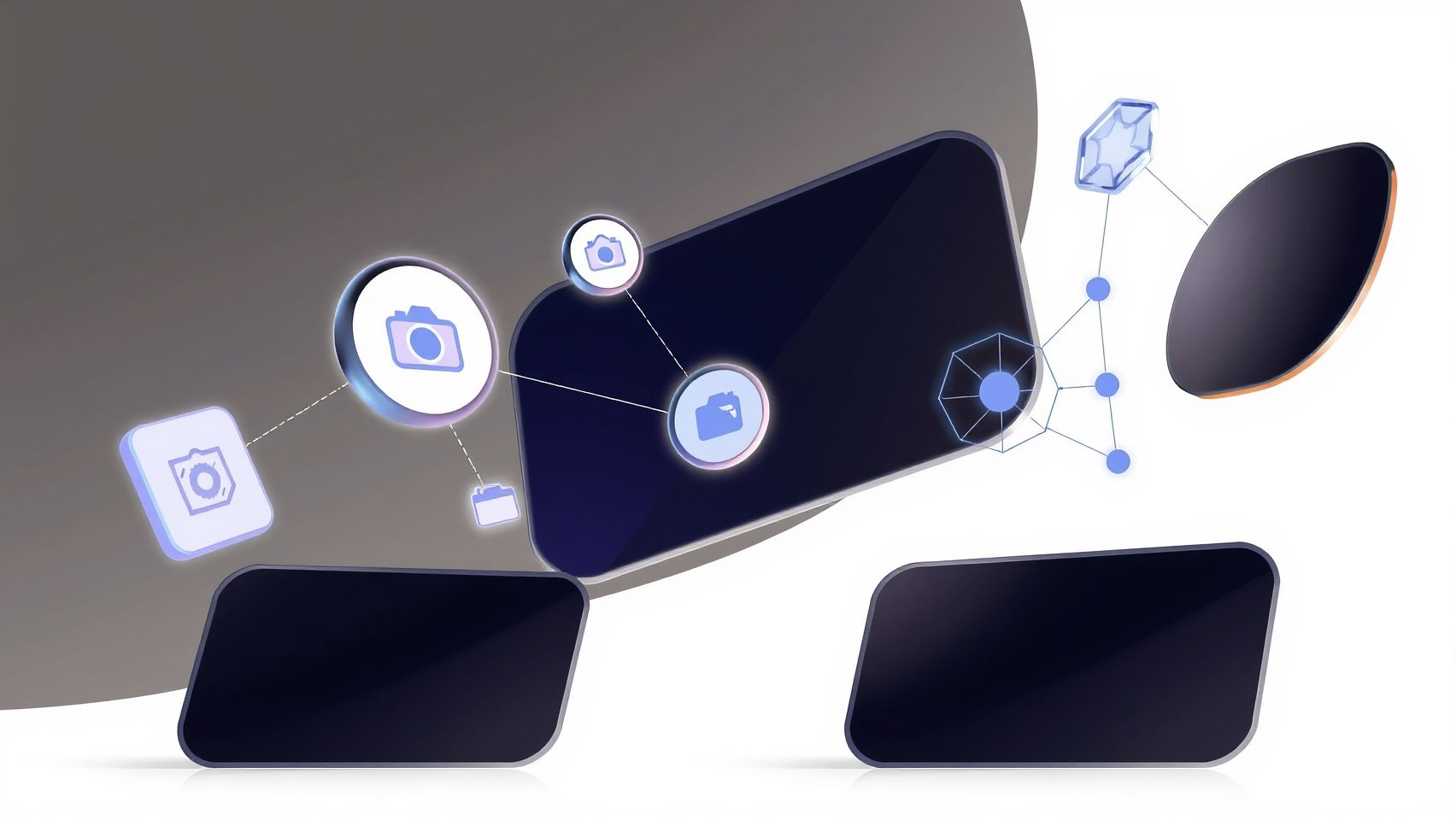
In 2025, leveraging the right tools and integrations is essential for photographers aiming to streamline their portfolio video management using Google Flow. Combining Google Workspace apps with third-party automation platforms can significantly enhance productivity, enabling seamless post-production, client engagement, and website presentation. This section explores the latest tools, practical setup tips, and optimal workflows to elevate your photography business.
Google Workspace (Drive, Gmail, Calendar) for core automation
Google Workspace forms the backbone of an efficient workflow with services like Drive, Gmail, and Calendar. By automating routine tasks such as uploading videos to Drive, scheduling review sessions, and sending client notifications, photographers can save hours weekly. For instance, setting up Google Drive folders with structured naming conventions facilitates quick asset organization, while Gmail templates streamline communication. Calendar integrations help schedule automatic reminders for client feedback or scheduled releases, ensuring projects stay on track.
Third-party connectors: Zapier, Make, and beyond
Platforms like Zapier and Make (formerly Integromat) extend automation capabilities far beyond Google Workspace’s native functions. Zapier can trigger email alerts or website CMS updates whenever a new video is uploaded to Drive, enabling instant client notifications or social media sharing. Make offers more advanced workflows such as automatic tagging of videos with AI-driven scene analysis, organizing assets based on metadata, and integrating with video editing or AI tools for scene generation. These connectors reduce manual effort, improve accuracy, and speed up post-production cycles.
Embedding videos into websites using automation
Embedding your portfolio videos into platforms like Squarespace, WordPress, or Wix becomes effortless with automation. By connecting Drive to your website’s CMS through tools like Zapier or Make, new uploads can automatically appear on your portfolio pages, eliminating the need for manual updates. This approach ensures your website is always current, impressing visitors and potential clients. Automating this process also allows you to schedule video releases and manage updates efficiently.
AI-enhanced video curation and management tools
AI-powered video curation tools that sync with Google Drive assets are transforming how photographers select and organize their best work. These tools analyze video content for quality, scene diversity, or specific themes, providing curated collections that save editing time and enhance client presentations. Additionally, AI can generate scene summaries or highlight reels automatically, making client reviews faster and more engaging. Integrating these tools with Google Drive creates a comprehensive, intelligent workflow that reduces manual curation efforts and boosts visual storytelling.
Pricing overview and sample workflows
Most solutions involve a base Google Workspace plan, starting at around $6 per user/month, which offers ample storage, email, and calendar features. For advanced automation, tiered pricing for platforms like Zapier or Make is common, with more complex workflows unlocked at higher tiers. A typical workflow might involve uploading a video to Drive, triggering an AI scene analysis in Make, automatically tagging and organizing assets, notifying clients via Gmail, and updating your website portfolio—all seamlessly integrated. These automated processes not only save hours weekly but also improve accuracy and client experience, establishing a competitive edge in the fast-evolving photography landscape.
Choosing the right setup: Cost, features, and limitations

As photographers aim to streamline their workflow with Google Flow for portfolio videos in 2025, evaluating the cost-effectiveness, features, and limitations of available tools is essential. Google Workspace offers core automation capabilities at a relatively low monthly cost, making it an attractive option for those with basic needs. However, more advanced workflows often require integrating third-party tools such as Zapier or Make, which come with their own advantages and drawbacks.
This section explores the current pricing landscape and feature sets of these tools, helping photographers make informed decisions tailored to their technical skills and workflow complexity.
Price comparison: Google Workspace plans vs. third-party automation tools
Pros and cons of each approach
Feature comparison: automation capabilities, ease of use, scalability
Cost-benefit analysis & real-world use cases
Using Google Workspace alone for automation is a cost-efficient solution suitable for small-scale or basic workflows, with plans starting at just $6 per month. This approach minimizes setup complexity but may restrict flexibility for more intricate tasks, resulting in trigger delays or API limitations. For example, a photographer managing client galleries and scheduling social media posts can benefit from the integrated automation within Google Workspace at minimal cost.
In contrast, integrating third-party tools like Zapier or Make enhances customization and automation depth. Although these services incur higher monthly costs—ranging from $20 to $125—they unlock features like connecting multiple apps, complex conditional workflows, and faster trigger responses. Photographers with larger portfolios and more complex workflows benefit significantly from these tools, improving efficiency but requiring technical proficiency for optimal setup.
Ultimately, the choice hinges on workflow complexity and budget. Basic needs can be met with Google Workspace plans, while advanced automation warrants investment in third-party services to fully realize productivity gains in 2025.
FAQs About Using Google Flow for Photography Portfolios
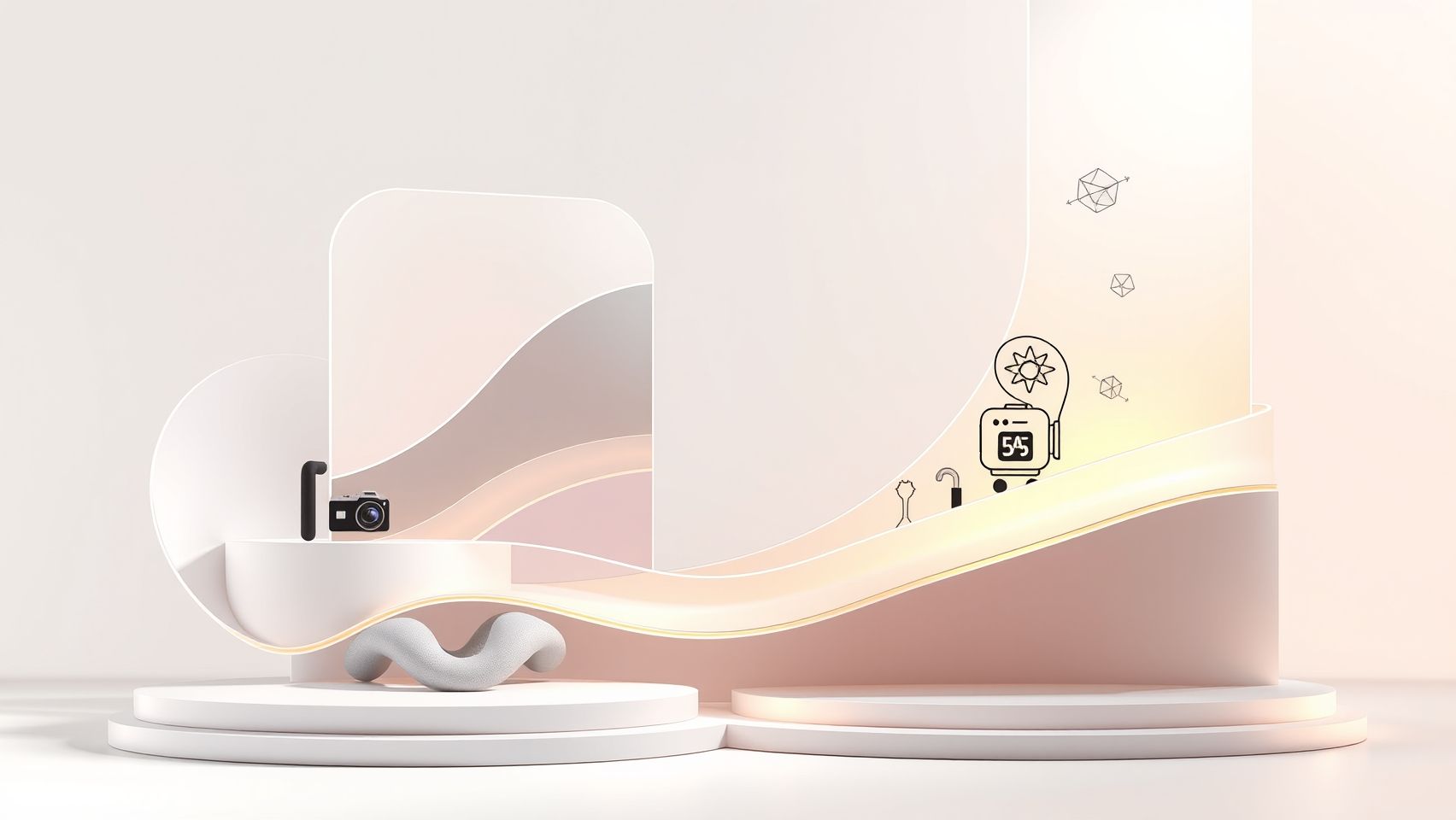
Google Flow is rapidly becoming a game-changer for photographers looking to automate and streamline their portfolio videos in 2025. As more photographers embrace this tool, questions about its setup, costs, and effective use are common. Whether you’re just starting or seeking to optimize your existing workflow, understanding how Google Flow integrates with other Google services and best practices can significantly boost your efficiency and client engagement.
How does Google Flow integrate with other Google services for video management?
Google Flow seamlessly connects with a suite of Google services like Google Drive, YouTube, and Google Photos, creating a cohesive ecosystem for managing and publishing videos. It allows automatic uploading of portfolio videos to Google Drive, from where they can be organized and processed. Integration with YouTube enables direct publishing of videos or playlists, enhancing visibility. Additionally, Google Photos supports easy backup and access to project images, making it convenient to incorporate images and videos into your portfolio seamlessly. These integrations help photographers automate the entire video lifecycle, from creation and editing to sharing and feedback collection, without needing external tools.
What are the best practices to ensure automation runs smoothly?
To maximize the reliability of your Google Flow automations, it’s essential to follow some best practices:
- Regular testing: Consistently test your workflows after updates or changes to catch any hiccups early.
- Clear trigger setups: Clearly define trigger events within Google Flow, like new uploads or specific tags, to avoid unintended actions.
- Notifications: Enable notifications for successful runs or errors to stay informed and troubleshoot promptly.
- Organized data management: Keep your folders, labels, and metadata consistent across Google services for predictable automation performance.
- Security considerations: Rely on Google’s trusted infrastructure for data security and access controls to safeguard your work.
Adopting these practices helps ensure your automation is reliable, reducing manual oversight and making your workflow more efficient.
Can I use Google Flow to automate client feedback collection?
Absolutely! Google Flow can be configured to gather client feedback effortlessly. You can set up workflows where, after sharing a video via YouTube or Google Drive, clients receive automatic email notifications with links to feedback forms created through Google Forms. This process allows for streamlined collection of comments, revisions, and approvals, saving you time and maintaining clear communication channels. Automating feedback collection not only improves client satisfaction but also helps you refine your portfolio based on real insights.
What are common setup issues and how to troubleshoot them?
Common startup challenges include incorrect trigger configurations, permission errors, and inconsistent data paths. Troubleshooting typically involves:
- Verifying trigger conditions are correctly set and activated.
- Checking permissions for Google services to ensure Flow has access to necessary files and accounts.
- Confirming that folder structures and metadata match the predefined workflow criteria.
- Testing workflows in small segments to isolate any failure points.
Google’s support documentation and community forums can also provide solutions when encountering persistent issues, ensuring your setup stays on track.
How much does it cost to set up an automated portfolio workflow?
Most costs are associated with subscription plans for Google Workspace and additional storage if needed. Basic Google Flow functionalities are included in standard Google accounts, but advanced features may require extra storage or premium Google Workspace plans. According to recent updates, costs primarily arise from:
Overall, most photographers find the investment worthwhile considering the automation benefits and streamlined workflow.
Is technical skill required to implement Google Flow automations?
Most users without specialized coding skills can successfully set up Google Flow automations. The platform is designed with a user-friendly interface focusing on trigger setups and workflow rules, which are intuitive for most users. However, understanding how to correctly configure triggers, filters, and actions is beneficial. For those willing to learn, Google provides extensive documentation and tutorials to assist users in mastering the tool. This means even photographers with minimal technical background can leverage Google Flow to automate their portfolio videos effectively and efficiently.
Conclusion

Embracing Google Flow in 2025 is a transformative step for photographers looking to elevate their workflow and stay competitive in a rapidly evolving industry. By leveraging this powerful automation tool, you can effortlessly manage your portfolio videos, streamline client interactions, and free up valuable time for your creative passions. The key takeaways include the importance of setting up organized folders and automations that seamlessly connect your tools, creating a smooth, efficient workflow that minimizes manual effort.
Recent industry insights highlight that automation is not just a trend but a necessity, with market growth and technological advances making tools like Google Flow essential for modern photographers. Now is the moment to harness these innovations and future-proof your photography business.
Start implementing Google Flow today by setting up your folders and automations—experience how automation transforms your photography business. Don’t wait for the competition to catch up—take the first step towards a more innovative, efficient, and rewarding photographic journey. Your future clients—and your creative spirit—will thank you for it.
Remember, the key to thriving in 2025 is action—so make today the day you embrace automation and elevate your craft to new heights.