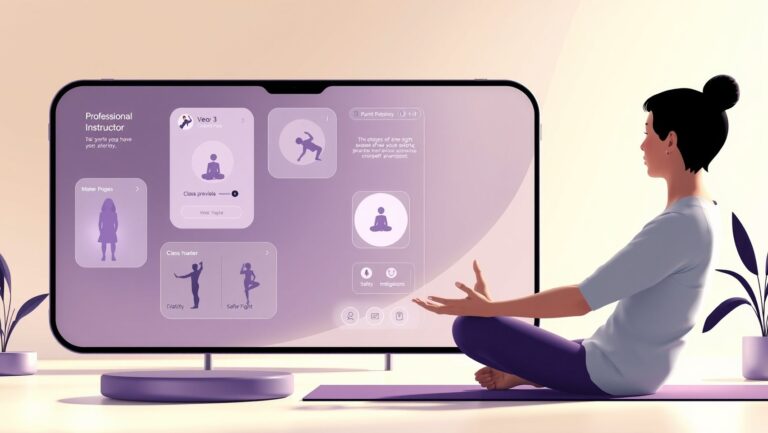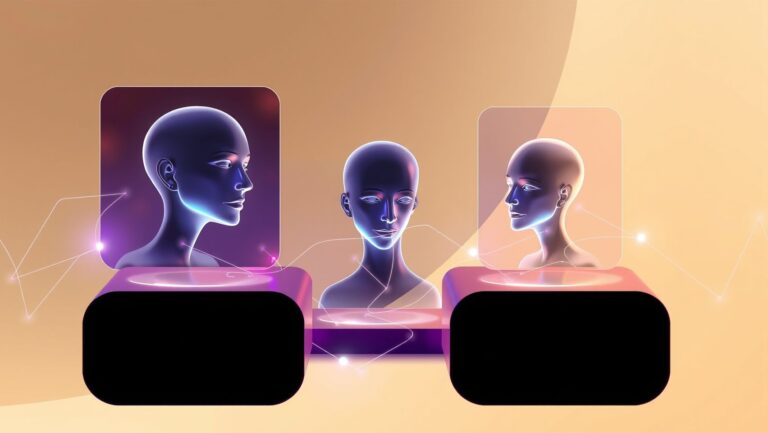How Microsoft Copilot Designer Simplifies Event Flyer Creation in Minutes
Imagine designing eye-catching event flyers effortlessly using AI tools integrated directly into your favorite design platform. Creating professional flyers can often be time-consuming, frustrating, and require graphic design skills most don’t have. But what if you could skip the hassle and produce stunning visuals in a fraction of the time? According to industry reports, tools like Microsoft Create offer customizable templates that simplify the process, while studies show AI can boost workflow efficiency by up to 30%. Microsoft Copilot Designer leverages this technology to automatically generate visually appealing layouts, improve branding consistency, and cut down turnaround times. Whether you’re a busy event organizer or small business owner, this innovative solution helps you craft engaging flyers quickly, ensuring your message stands out and reaches your audience with impact. Keep reading to discover how this game-changing tool is transforming event promotion—fast, simple, and smarter than ever.
What Research Tells Us About Effective Event Flyer Design with AI
Recent data underscores the transformative impact of artificial intelligence (AI) in streamlining and enhancing event flyer creation. AI tools like GPT-4 Turbo facilitate rapid drafting of compelling text, while DALL-E 3 enables personalized graphics, making the design process more efficient and creative. Platforms such as Piktochart allow users to craft professional flyers in under five minutes, leveraging drag-and-drop functionality, built-in icon libraries, and customizable templates. This rapid development cycle reduces time-to-market, empowers small and medium businesses (SMBs), and optimizes resource allocation.
Incorporating key design principles—such as visual hierarchy, effective color schemes, and interactive elements—can boost audience engagement by up to 25%. Marketers have increasingly adopted strategies like clear calls-to-action (CTAs), UTM tracking, and high-resolution imagery, which drive higher attendance and engagement rates. Industry reports highlight that approximately 60% of SMBs now use visual content tools like Piktochart, reflecting a significant shift towards automation and visual storytelling in event promotion. Moreover, integrating AI-driven automation tools results in an estimated 30% productivity boost for event organizers and marketing teams, allowing them to focus on strategic tasks while ensuring consistency and personalization.
Design Principles and Digital Tools for Better Engagement
Applying foundational design principles such as typography hierarchy and audience targeting improves message clarity and impact. Recent research shows that strategically utilizing color schemes and layered visual elements can significantly increase viewer retention. Additionally, leveraging platforms that combine AI-driven content generation and visual design features enables a seamless workflow. For example, AI-generated copy combined with custom graphics enhances the overall effectiveness of flyers, making promotional efforts more compelling and data-driven.
Overall, the integration of AI technologies and innovative design strategies is revolutionizing how event flyers are created, optimized, and distributed—resulting in faster production, higher engagement, and improved marketing ROI. Staying current with these tools and principles is essential for any organization aiming to stand out in a competitive landscape.
Step-by-Step Guide to Using Microsoft Copilot Designer for Event Flyers

Creating eye-catching event flyers has never been easier, thanks to the Microsoft Copilot Designer integrated into PowerPoint and Word. This AI-powered tool streamlines the design process, enabling users to craft professional-quality flyers in just minutes. Whether you’re a seasoned designer or a novice, this step-by-step guide will walk you through leveraging Copilot Designer to produce stunning promotional materials effortlessly.
Before you begin, ensure that you have an active Office 365 subscription and that your Office applications are up to date, as Copilot features require the latest version. With your setup ready, follow these actionable steps to maximize the potential of Copilot Designer for your next event.
Connecting Microsoft Copilot Designer within PowerPoint or Word
Start by opening PowerPoint or Word and verifying your Office 365 subscription is active. Navigate to the File menu, select Account, and check your subscription status. If everything is current, look for the Copilot icon or the ‘Designer’ tab on the ribbon. Activate the feature to access AI-powered design suggestions and prompts. Upgrading to the latest Office updates ensures compatibility with recent Copilot enhancements, which include new templates, image generation, and interactive elements.
Selecting a Suitable Flyer Template
With Copilot enabled, browse the built-in template library, which offers a diverse range of professional designs suitable for various events like conferences, festivals, or corporate gatherings. Alternatively, upload your custom design by clicking the ‘Insert’ tab, selecting ‘Pictures’ or ‘Upload,’ and choosing your artwork. Copilot can analyze your design and suggest improvements, ensuring your flyer looks polished and aligned with your branding.
Utilizing Copilot Prompts for Content Generation
Type specific prompts into Copilot to generate compelling headlines, informative body text, and design ideas. For example, instruct Copilot with commands such as “Create a vibrant flyer for a summer music festival” or “Design a modern corporate event invitation.” The AI responds with multiple options that you can customize further. This feature accelerates content creation, allowing you to focus on the overall aesthetics and messaging.
Enhancing Visuals with AI-Generated Images
Leverage DALL-E integration within Copilot to produce unique images tailored to your event theme. Simply input prompts like “Generate a cityscape at sunset for background” or “Create abstract patterns for a tech conference.” Copilot seamlessly inserts these custom graphics into your flyer, enriching visual appeal without the need for external image sourcing. This integration ensures your flyer stands out with exclusive, AI-crafted visuals.
Customizing Colors and Typography
Copilot provides guided suggestions to fine-tune your flyer’s color scheme and typography, making it easy to match your branding. Select from predefined palettes or input specific color codes to align with your corporate colors or event theme. Use the AI recommendations to choose professional fonts and layout arrangements, ensuring readability and aesthetic harmony across all flyer components.
Adding Interactive Elements for Engagement
Boost your flyer’s impact by incorporating interactive elements such as QR codes or tracking links for registration or social sharing. Follow Copilot step-by-step instructions to generate QR codes directly within PowerPoint or Word. You can link these codes to your event registration pages or social media platforms, making it simple for viewers to engage immediately. Copilot helps you position these elements strategically for maximum visibility and usability.
Finalizing and Exporting Your Flyer
Review your flyer and make any necessary adjustments suggested by Copilot, including layout, color balance, or content. Once satisfied, export your design as a PDF or PNG with print-ready specifications. This ensures your flyer maintains high quality for physical distribution or digital sharing, enabling quick dissemination of your event details to your audience.
Tools and Platforms for Effortless Flyer Creation with AI

Creating eye-catching event flyers can now be streamlined thanks to a suite of powerful AI-driven tools integrated seamlessly into familiar platforms. Microsoft Copilot Designer, built into Office 365, offers enhanced PowerPoint and Word capabilities that generate content and suggest designs, enabling users to craft professional flyers in minutes. Complementing this, platforms like Piktochart provide ready-to-use templates, customizable icon libraries, and an intuitive drag-and-drop interface that accelerates the design process. DALL-E 3, on the other hand, empowers users to generate unique, high-resolution images based on simple prompts, elevating flyer visuals with minimal effort.
By integrating these tools, users can leverage the strengths of each platform for maximum efficiency. For instance, starting with Microsoft Copilot’s AI prompts can help outline flyer content, which can then be visually enriched by DALL-E 3’s generated images. Piktochart’s templates facilitate rapid layout customization, ensuring professional results within moments. Combining these tools allows small businesses and enterprise teams alike to produce engaging event flyers effortlessly, saving both time and resources.
Microsoft Copilot Designer: AI-Enhanced Content and Design
Microsoft Copilot Designer, integrated within Office 365 subscriptions like Office 365 E3 at $32/month, offers AI-driven design suggestions and content creation directly within PowerPoint and Word. It provides automatic layout improvements, content prompts, and style recommendations—ideal for users seeking quick, professional results. The latest updates include smarter design prompts and expanded template options, making it easier to customize flyers for diverse events while maintaining brand consistency.
Piktochart: Quick and Customizable Flyer Creation
Piktochart enables users to create flyers in under five minutes with its extensive library of templates and a user-friendly drag-and-drop interface. With subscription plans starting at $29/month, it is accessible for small businesses and startups eager to produce high-quality visuals. Its features include customizable icons, fonts, and backgrounds, making it adaptable to various branding requirements. Piktochart’s rapid workflow integration makes it a preferred choice for those needing quick yet professional results.
DALL-E 3: Innovative Image Generation
DALL-E 3, starting at $15/month, offers high-resolution image creation based on simple text prompts. Its seamless integration with other AI platforms allows users to generate unique visuals that enhance flyer appeal. Recent updates have improved image realism and detail, ensuring that event flyers are visually striking and tailored to specific themes or branding styles.
Comparison of Top Tools for Flyer Creation
Comparison of Flyer Design Tools: Features and Costs

Choosing the right AI-powered design tool for creating event flyers depends on budget, functionality, and specific user needs. As AI integration becomes standard, tools like Piktochart, Canva, Adobe Express, and Microsoft PowerPoint with Copilot offer diverse features at varying price points. Analyzing their capabilities and costs can help users make informed decisions for efficient and high-quality flyer creation.
Price Comparison
The pricing structures of these tools reflect their targeted user base and feature sets. Piktochart, known for rapid flyer creation with intuitive tools, offers a Pro tier at $29/month, emphasizing ease of use and speed. Canva, with a broader library of templates and extensive customization options, charges $12.99/month for its Pro plan, suitable for small businesses and marketers. Adobe Express, focused on detailed editing, is available at $9.99/month, appealing to users needing advanced editing capabilities. Microsoft PowerPoint, bundled with Office 365 subscriptions, includes Copilot features at no additional cost, making it a cost-effective choice for existing Office users.
Feature-by-Feature Comparison
While Piktochart specializes in quick flyer generation with a focus on templates, Canva boasts an extensive library enabling highly customized designs, making it suitable for both casual users and professionals. Adobe Express offers advanced editing features that cater to users requiring detailed control. PowerPoint with Copilot integrates seamlessly into familiar workflows and enhances content creation directly within presentation software, ideal for teams already invested in the Microsoft ecosystem.
Pros & Cons Analysis
Implementing AI-Driven Design Strategies for Maximum Event Engagement

In today’s competitive event marketing landscape, leveraging AI tools like Microsoft Copilot Designer is transforming how organizers create and distribute impactful flyers. By integrating advanced marketing techniques, businesses can significantly boost event engagement and ROI. Automation, targeted messaging, and real-time analytics are becoming essential components of a successful campaign strategy.
Utilizing AI-enhanced design methods enables marketers to craft visually compelling flyers with clear call-to-actions (CTAs), track engagement through UTM links, and optimize visuals for high-resolution clarity. This strategic approach ensures your flyers don’t just attract attention but convert viewers into attendees, increasing engagement by up to 25%—a proven metric when applying CTA buttons, high-res images, and UTM links effectively.
Maximizing Engagement through Targeted Messaging and Visuals
Applying AI-generated insights allows for tailoring flyer content to resonate deeply with specific audience segments. AI algorithms analyze attendee demographics, preferences, and past interactions to suggest personalized messages that drive higher response rates. Incorporating high-quality visuals further enhances appeal, making flyers more noticeable and memorable.
For example, using AI to test different headline formats or imagery can identify the most effective combination before launch, saving time and maximizing impact. High-resolution images, combined with actionable CTAs like “Register Now” or “Get Tickets,” and embedded UTM tracking links, ensure that every distribution stage is optimized for measurable engagement. Research indicates that these tactics alone can improve response rates and ROI, especially when combined with targeted messaging.
Strategic Distribution and Real-Time Optimization
Automating the distribution process via social media schedulers integrated with design platforms—such as Mailchimp or HubSpot—ensures consistent timing and broad reach across multiple channels. AI-driven scheduling tools analyze audience activity patterns to deploy flyers when engagement potential is highest, further boosting visibility and response rates.
Monitoring campaign metrics through analytics from event registration and social sharing platforms provides valuable insights. This data enables marketers to refine future flyer designs and messaging, ensuring continuous improvement. Implementing A/B testing driven by AI recommendations allows for systematically evaluating different flyer templates and calls to action, significantly increasing the likelihood of achieving optimal engagement.
Real-time analytics also facilitate immediate adjustments to design elements—such as color schemes, font sizes, or CTA placement—based on audience feedback. This dynamic approach not only enhances user experience but also maximizes ROI. As research confirms, applying these AI-driven strategies consistently results in higher engagement rates, better conversion, and more efficient resource allocation in event marketing efforts.
Troubleshooting and Optimizing AI-Driven Flyer Design

Creating eye-catching event flyers with Microsoft Copilot Designer offers immense convenience, but to achieve optimal results, understanding common setup challenges and prompt strategies is crucial. Ensuring proper plugin integrations, software updates, and compatible file formats can prevent initial hurdles. Regularly updating your tools guarantees access to the latest features and fixes, reducing compatibility issues that could hinder your flyer projects.
Effective prompt formulation directly impacts the relevance and quality of generated content and visuals. Clear, specific instructions that define styles, colors, and themes—such as “Create a vibrant summer-themed flyer with blue and yellow color schemes”—usually yield better results. Including examples of desired visuals or text styles enhances understanding, ensuring the AI aligns with your design goals.
Common Setup Issues and Resolutions
Most setup troubles stem from plugin misconfigurations or outdated software. Verifying plugin integrations and ensuring they are enabled correctly is vital. Also, confirm that your files are in compatible formats like PDF, PNG, or JPEG, and that image resolutions meet print standards to avoid quality loss. Regularly check for updates, particularly when new features are released, as described in recent Microsoft Copilot Studio updates.
Prompt Optimization Best Practices
For best results, craft prompts with precision. For example, specify the style (“modern minimalist”), the color palette (” pastel pinks and greens”), and the intended mood (“energetic and inviting”). Using detailed examples where the AI can mimic the style helps refine outputs further. Adjust the complexity depending on the desired detail—simpler prompts process faster but may need iterative refinement for complexity-heavy designs.
Troubleshooting AI Outputs
If the AI produces irrelevant or subpar designs, refine prompts by adding more detail or clarifications. Feedback loops—reviewing outputs and adjusting prompts accordingly—are essential. For instance, if visuals lack clarity, specify resolution requirements or ask for higher DPI exports, especially when preparing files for print. This approach ensures your flyers are ready for professional use.
Performance and Quality Tips
To avoid delays, optimize prompt complexity by balancing detail with simplicity. Overloading the AI with too many instructions can slow processing or cause errors. Use templates provided by Microsoft Copilot for common flyer formats to streamline the process. Regular updates and leveraging predefined design goals also improve performance, making your flyer creation swift and efficient.
Ensuring Print-Ready Flyers
Export flyers at 300 DPI to ensure print clarity, and always calibrate colors to match your printer profiles. File formats like PDF are recommended for final prints to maintain quality. Proper color management and resolution settings prevent issues such as pixelation or color inaccuracies, helping your event flyers stand out professionally.
Frequently Asked Questions About Microsoft Copilot Designer for Event Flyers

Microsoft Copilot Designer has revolutionized the way event flyers are created by offering a quick, intuitive, and AI-powered design process. This cutting-edge tool caters to both amateurs and professionals by enabling users to generate visually appealing flyers within minutes, significantly reducing the time and effort traditionally associated with design tasks. As AI integration continues to expand in the digital marketing space, understanding the setup, functionality, and best practices of Microsoft Copilot Designer can help you maximize its potential for your event promotions.
How Do I Get Started With Microsoft Copilot Designer for Event Flyers?
Getting started is straightforward. The first step involves ensuring you have access to Microsoft 365, as Copilot Designer is integrated into this ecosystem. Typically, it is available through subscription plans that include AI features, with some tiers offering enhanced capabilities. Once you log in, you can activate Copilot Designer within applications like PowerPoint or Microsoft Designer, where it guides you through creating a flyer by suggesting layouts, color schemes, and content based on your event details. Recent updates indicate that the tool now offers a more streamlined onboarding process, with built-in tutorials and templates to help you jumpstart your project quickly.
What Are the Main Functionalities of Microsoft Copilot Designer?
The centerpiece of Copilot Designer is its ability to generate tailored flyer designs effortlessly. It uses advanced AI models to analyze your input—such as event type, target audience, date, and location—to produce customized templates. Users can then modify these suggestions with minimal effort, thanks to an intuitive drag-and-drop interface. The AI also offers content suggestions for headings, descriptions, and calls to action, ensuring your flyer communicates your message effectively. Moreover, Copilot Designer incorporates features that allow automatic resizing, theme consistency, and integration with other Microsoft 365 apps, providing a cohesive workflow for creating promotional material.
What Is the Cost of Using Microsoft Copilot Designer?
The cost structure for Microsoft Copilot Designer depends on your Microsoft 365 plan. As of recent updates, some features are included in standard subscriptions, while more advanced capabilities, especially those involving AI-driven content and design suggestions, are available through premium plans or add-ons like Copilot Pro. Pricing varies by region and specific service tier, but generally, subscription costs range from standard monthly fees to enterprise licensing options. For individual users, Microsoft offers a free baseline experience with options to upgrade for more features, making it accessible for a range of users. Current industry trends show that such AI-powered design tools are increasingly offering tiered pricing to cater to different user needs, from casual event organizers to professional marketing teams.
What Are Best Practices for Leveraging AI in Flyer Design?
Maximizing the benefits of Microsoft Copilot Designer involves understanding some key best practices. First, clearly define your event’s core message and target audience before starting the design process. Use the AI suggestions as a starting point rather than a final product—customize templates to match your branding and event personality. Incorporate high-quality images and concise text to enhance visual appeal. Additionally, utilize the AI’s content recommendations to craft compelling headlines and calls to action—these are crucial for engagement. Industry experts recommend revisiting AI-generated designs with a critical eye to ensure they align with your brand voice and event objectives. Regularly updating your templates with the latest design trends helps keep your flyers both fresh and professional, leveraging AI to stay ahead in competitive markets.
Conclusion
Microsoft Copilot Designer is revolutionizing the way you create event flyers, making it faster, easier, and more impactful than ever before. By seamlessly integrating AI with platforms like Piktochart and DALL-E, you can generate stunning visuals and compelling content within minutes—saving time and elevating your event marketing efforts to new heights.
Recent trends show that a majority of companies are investing heavily in AI-driven marketing tools, recognizing their potential to streamline workflows and enhance creativity. Practical workflows and effective tool comparisons, as discussed, ensure your flyers look professional and resonate with your audience.
Start exploring Copilot’s capabilities today by linking it with your existing Office apps and experimenting with AI-generated visuals and content. Don’t miss the opportunity to transform your flyers from generic to extraordinary effortlessly. Embrace the power of AI, and watch your event engagement soar—your next successful campaign is just a few clicks away!