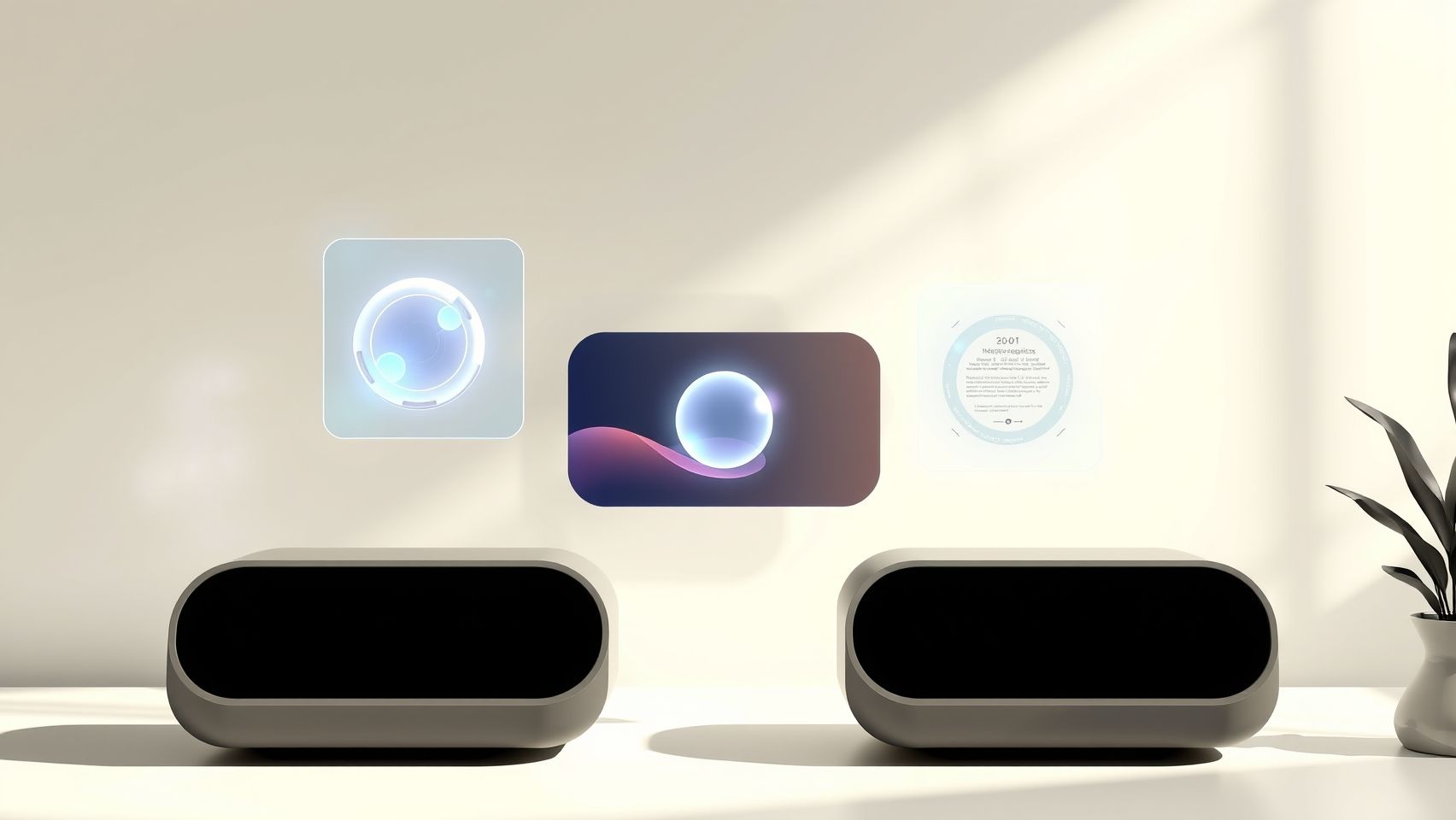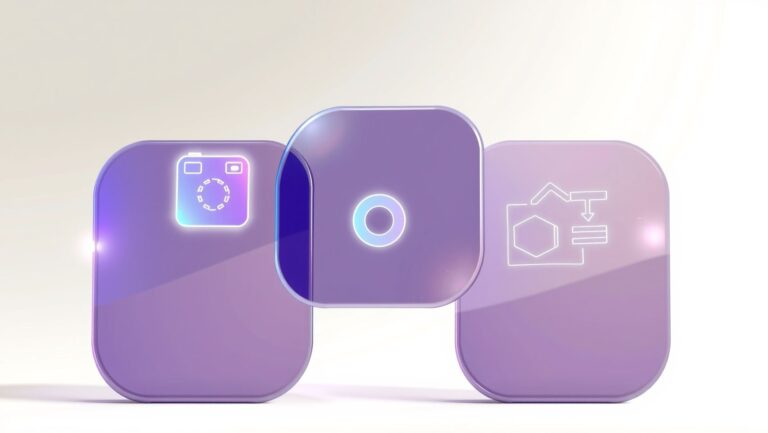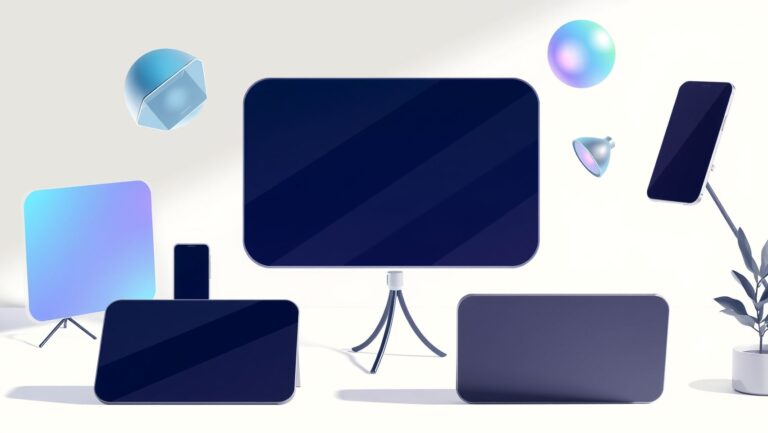How to Create Engaging Canva AI Infographics in 30 Minutes
Are you struggling to craft eye-catching infographics quickly? Discover how Canva’s AI tools can transform your design process in just half an hour. With millions of users relying on Canva’s intuitive platform (Canva’s infographic maker), it’s no surprise that it’s becoming the go-to solution for fast, professional visuals. Canva’s AI-powered features, such as Magic Write and Magic Design (explained here), enable even beginners to generate stunning graphics effortlessly. Imagine turning raw data into polished visuals in minutes—without complex software or hours of work. The trick lies in leveraging Canva’s rich library of pre-designed templates, smart editing tools, and collaborative features. Ready to learn the secrets behind creating captivating infographics that save you time and boost engagement? Keep reading—this guide will walk you through simple steps to master Canva AI and elevate your visual storytelling today.
What Makes Canva AI Infographics So Effective for Professionals
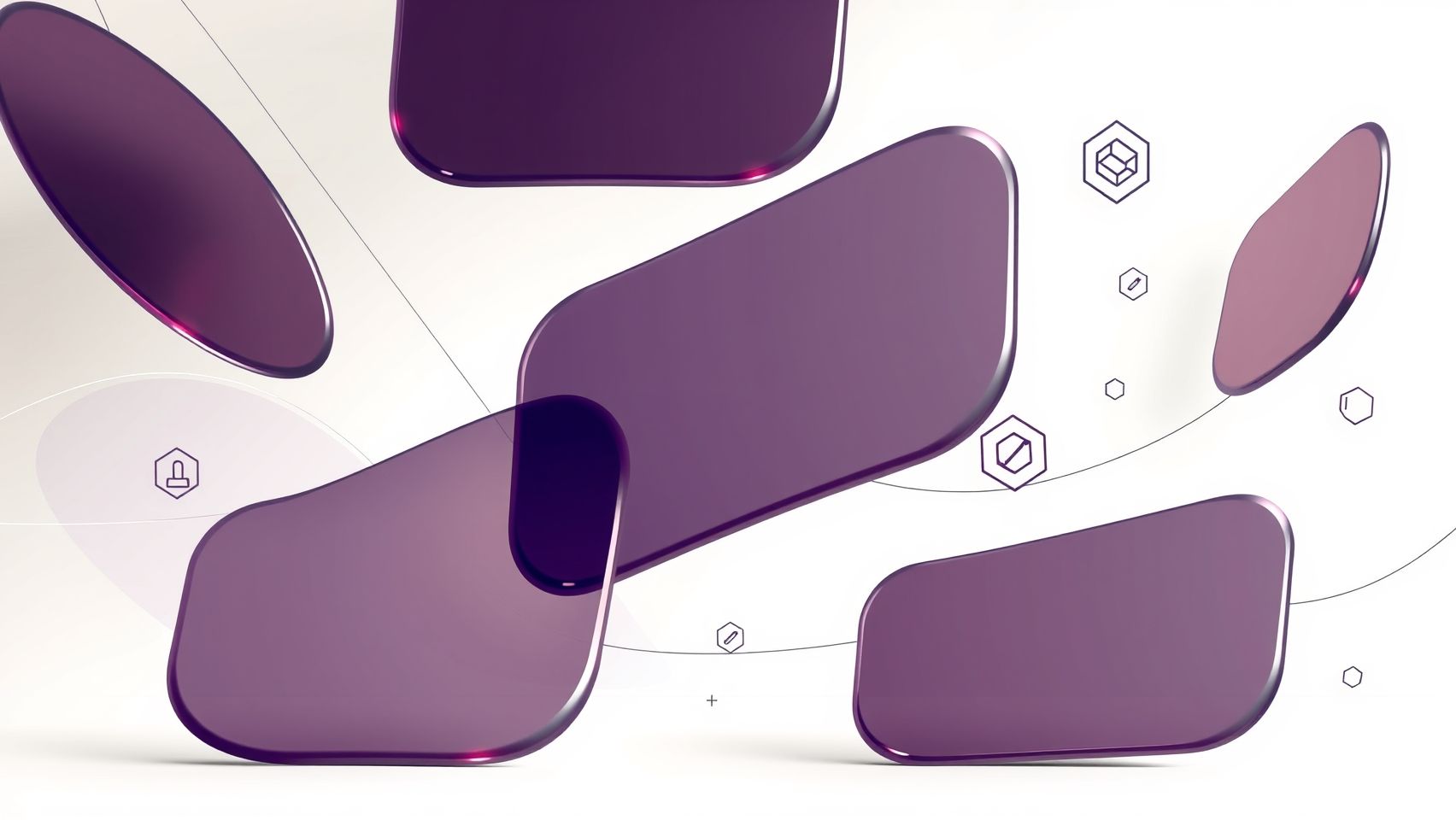
Canva AI has revolutionized the way professionals create infographics by integrating advanced automation and customization features that significantly improve productivity and consistency. Leveraging AI for layout generation and data visualization not only accelerates the design process but also enhances visual clarity, saving users up to 25% in production time, according to Venngage. This automation allows users to focus on content quality and strategic messaging while Canva handles the technical intricacies of design.
With over 40,000 icons and customizable templates, Canva AI offers a vast starting point for diverse industries and project types. This extensive library ensures that professionals can quickly tailor visuals to match branding and campaign needs without starting from scratch. Brand kit integration further streamlines this process, enabling seamless application of logos, color palettes, and fonts across multiple infographics, which reinforces brand consistency effortlessly.
Key Features Enhancing Effectiveness
Real-time collaboration tools are a major advantage, increasing team engagement by 30% within six months by enabling simultaneous editing, feedback, and discussion. These features foster a more dynamic workflow, especially for remote and distributed teams. Additionally, generative AI supports personalized content creation—generating tailored infographics for news, blogs, and marketing campaigns—making visuals more relevant and impactful.
Autonomous AI agents help manage repetitive tasks like resizing, formatting, and selecting suitable icons, reducing manual effort and minimizing errors. These intelligent assistants adapt designs based on user preferences and data inputs, ensuring each infographic aligns with specific goals and target audiences. For professionals seeking efficiency and high-impact visuals, Canva Pro’s AI-powered tools deliver not just faster results but also elevated design quality, establishing Canva as a crucial asset in modern content creation workflows.
Step-by-Step Guide to Creating a Canva AI Infographic
Creating engaging and professional infographics with Canva’s AI-powered features has never been easier. Whether you’re a beginner or a seasoned designer, Canva offers a streamlined workflow that helps you produce stunning visuals in just about 30 minutes. To access the full suite of AI tools, consider signing up for Canva Pro or Canva for Teams, with pricing starting at $12.99/month. These plans unlock advanced AI features, team collaboration, and brand customization options that elevate your infographic game.
Follow this practical, step-by-step workflow to start designing your Canva AI infographic from scratch and ensure your visuals stand out.
1. Sign Up and Access AI Features
Begin by subscribing to Canva Pro or Canva for Teams, which provide access to AI-powered design suggestions, Magic Design™, and other automation tools. These subscriptions, starting at $12.99/month, give you enhanced templates, real-time collaboration, and easy export options. Once signed up, log into your Canva dashboard to get started.
2. Choose an AI-Powered Infographic Template
Navigate to Canva’s template library and search for “infographics.” Select an AI-enabled template that suits your project. These templates are professionally designed and can be customized easily, saving valuable time on layout and initial design decisions. You can filter for free or premium templates based on your needs.
3. Use Design Suggestions and Data Integration
Leverage Canva’s ‘Design Suggestions’ feature to automatically generate layout options tailored to your content. Upload your data directly or connect Canva with external data sources for dynamic, real-time visualization. Premium plans also enable team collaboration, making it simple for multiple users to work on the same infographic simultaneously.
4. Customize Icons, Visuals, and Brand Elements
Utilize Canva’s library of over 40,000 icons and visuals. Use AI-powered suggestions to find relevant visuals that match your content seamlessly. Customize colors, fonts, and logos by applying your brand kit—accessible via the Brand Kit feature—to ensure visual consistency across all your designs. This step guarantees your infographic aligns perfectly with your brand identity.
5. Finalize, Export, and Collaborate
Review your infographic with the AI suggestions and make any necessary adjustments. Once satisfied, export your design in multiple formats suitable for online or print use. For teams, Canva allows real-time collaboration—editors can leave comments, suggest changes, and share inline feedback—streamlining the entire creation process.
By following these straightforward steps, you can leverage Canva’s powerful AI features to craft captivating infographics efficiently. From data connection to brand consistency, Canva’s tools are designed to make your visual storytelling compelling and professional, all within a tight 30-minute window.
Selecting the Right Infographic Templates and Visuals
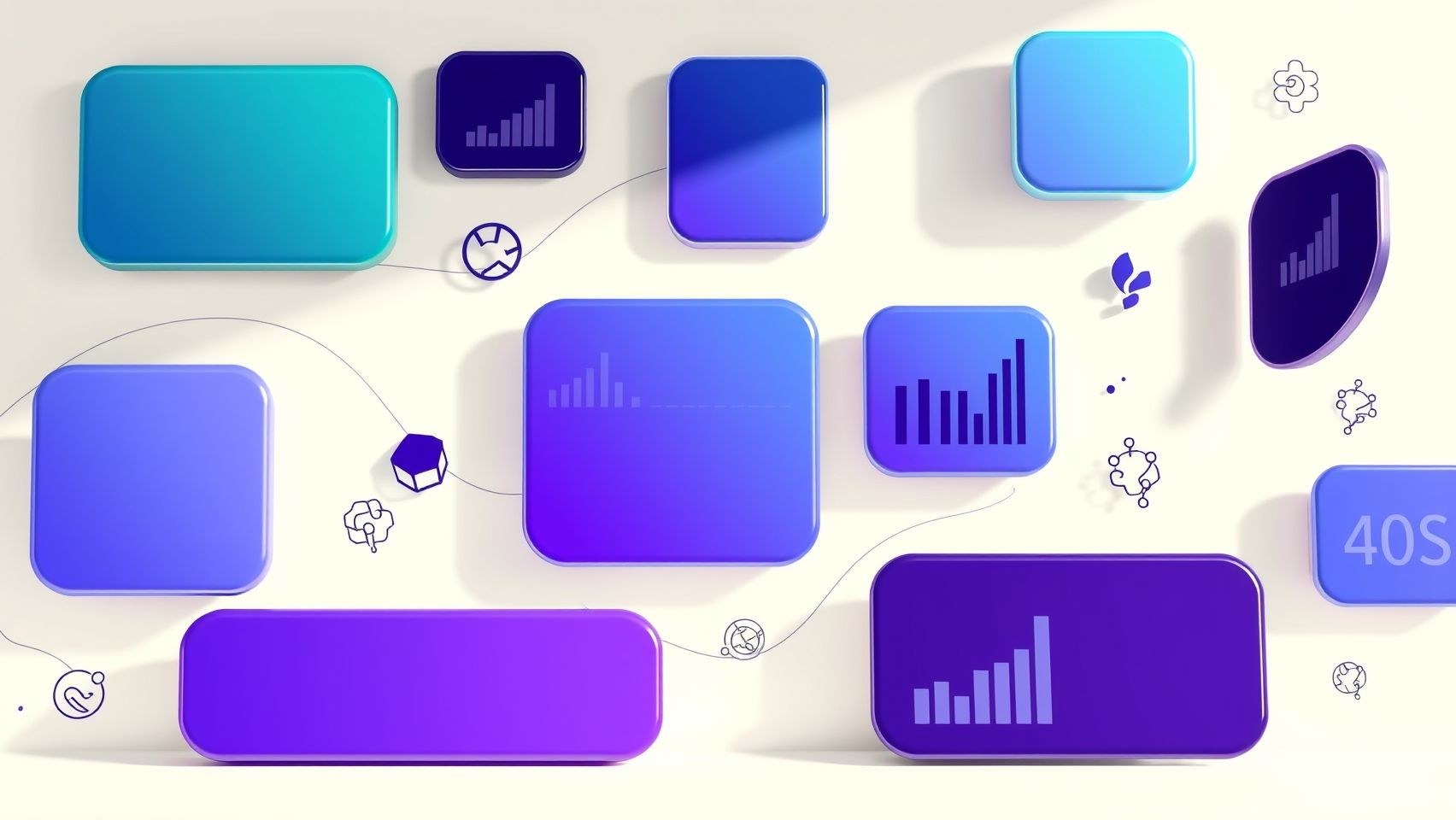
Creating compelling infographics in Canva begins with choosing the right templates and visuals that align with your data and message. Canva’s AI-powered template recommendations analyze your infographic topic and data type to suggest the most relevant design options, saving you time and effort. These AI suggestions consider visual storytelling principles, ensuring your infographic is both engaging and clear.
To find the best fit, utilize Canva’s filtering options to narrow down templates by industry, style, or complexity. For example, if you’re designing an educational infographic, you can select a template specifically tailored for academic content. This targeted approach helps craft a cohesive look that resonates with your audience.
Harnessing Canva’s Visual Resources for Impactful Design
Canva offers an extensive icon library with over 40,000 icons, making it easy to find visuals that complement your data. Additionally, AI-driven image suggestions help identify relevant imagery based on your content, further enhancing your visual storytelling. Incorporating appropriate icons and images can make information more digestible and visually appealing.
Customizing templates is straightforward with Canva’s drag-and-drop interface, allowing you to rearrange elements effortlessly. AI-driven layout adjustments refine your design by optimizing spacing and alignment, ensuring a professional look in minutes. Prioritize your key data points by adjusting size and color—canva’s AI can recommend these variations to establish a clear visual hierarchy, guiding viewers’ attention effectively.
Recent Canva AI updates further streamline this process, providing intelligent suggestions for colors and layout modifications that boost engagement. By leveraging these features, you can rapidly produce memorable infographics that convey your message with maximum impact.
Best Practices for Data Visualization and Social Media Optimization
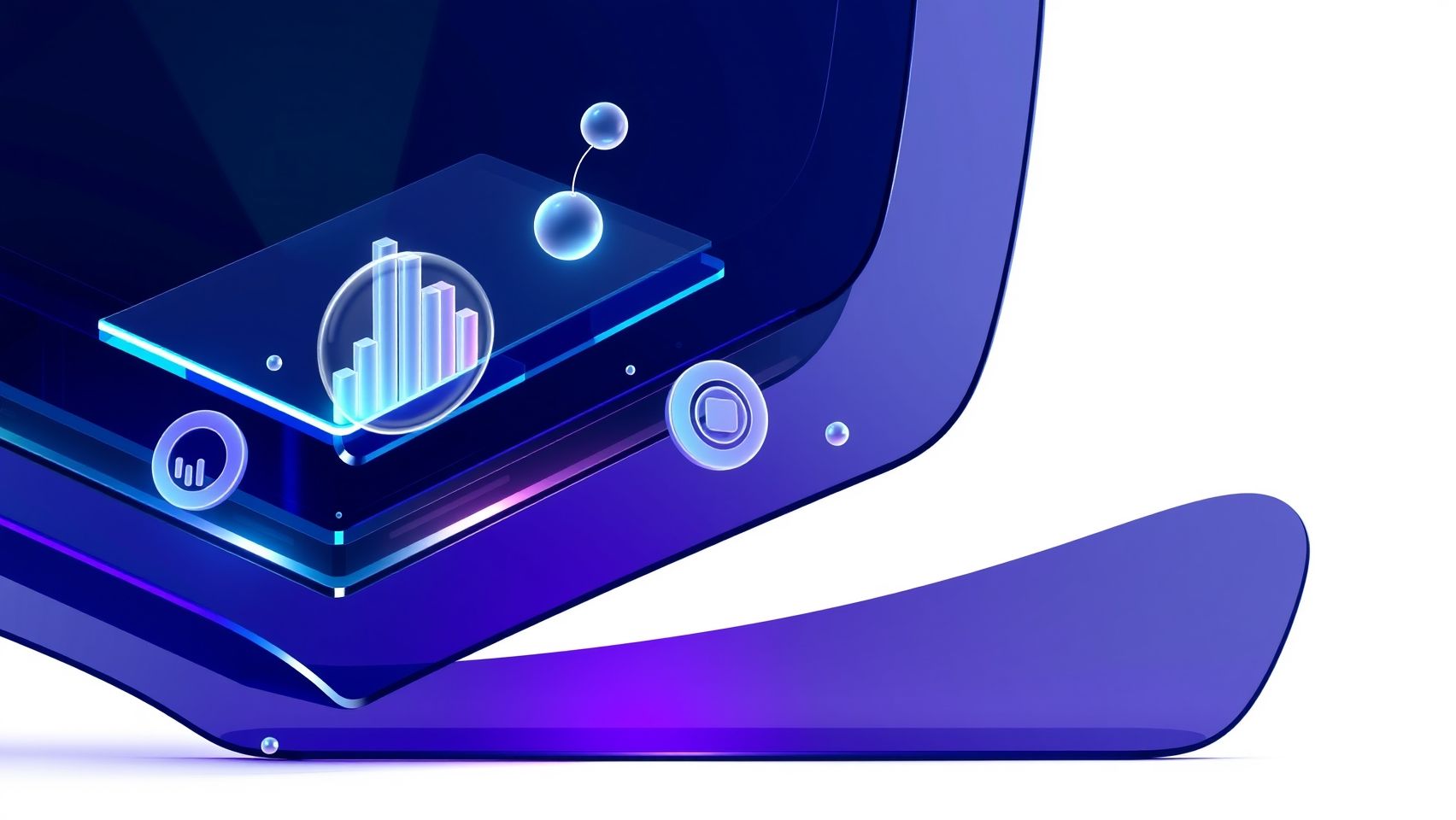
Creating compelling Canva AI infographics requires more than just beautiful visuals; it involves strategic data presentation and social media tailoring to maximize engagement. Leveraging AI-driven data visualization tools within Canva allows you to transform raw data into clear, engaging charts and graphs that capture your audience’s attention quickly. Utilizing these tools ensures your data is not only accurate but also visually impactful, helping your message stand out amidst the digital noise.
Consistency in branding is key for recognition. Apply your brand’s color schemes from your Canva brand kit to reinforce identity and foster trust. Canva’s AI suggestions help maintain visual balance by recommending appropriate color palettes and layout adjustments, keeping your designs clean and professional with ample white space. This minimalistic approach enhances readability and viewer focus, encouraging longer engagement times.
Optimizing for Social Media Platforms
Resize and format your infographics specifically for social media—whether for Instagram Stories, LinkedIn posts, or Facebook banners—using Canva’s resize feature supported by AI recommendations for the ideal dimensions. This guarantees your visuals are displayed correctly without awkward cropping or text cut-offs. Export options in Canva allow you to choose optimized file formats and sizes for faster load times and better display quality across platforms.
Enhance viewer interaction by adding engaging call-to-actions, annotations, or quick tips directly on your infographics. These elements serve as prompts for sharing or clicking, increasing reach and engagement. With Canva’s AI-supported design suggestions, you can effortlessly incorporate these features, ensuring your infographics are both aesthetically appealing and highly actionable, ultimately boosting your social media performance.
Troubleshooting Common Canva AI Infographic Challenges

When creating Canva AI infographics, users often encounter issues that can disrupt the workflow and hinder the final output. Addressing these challenges promptly ensures a smooth and efficient process, allowing you to produce engaging visuals within your tight 30-minute timeframe.
Common problems include layout suggestions that don’t align with your data or branding, data upload errors, slow AI suggestions, missing icons or visuals, and team collaboration conflicts. Understanding the root causes and implementing step-by-step solutions can significantly reduce frustration and improve productivity.
Resolving Layout Mismatches and Adjusting AI Feedback
If Canva AI’s layout suggestions don’t fit your data or brand aesthetics, manually customize the layout by dragging and resizing elements. Use the alignment guides for precision. Additionally, provide specific feedback to Canva’s AI by selecting the incorrect suggestion and choosing “Improve” or “Refine” options, helping the AI learn your preferences over time.
Handling Data Upload Errors
When uploads fail, verify that your data is in supported formats such as CSV or Excel and free of errors. Check your connected data sources for proper links and permissions. If issues persist, try uploading smaller data sets or refresh your browser to reset the connection.
Speeding Up AI Suggestions
Slow suggestions might stem from a slow internet connection or cached data. Improve speed by clearing your browser cache and ensuring a stable internet connection. Using Canva on a wired network can also provide more consistent response times.
Fixing Missing Visuals & Icons
If icons or visuals are missing, utilize Canva’s icon search filters and AI recommendations for alternative options. You can also upload your own visuals if necessary, ensuring they match your infographic’s theme.
Streamlining Team Collaboration
To prevent conflicts during team collaboration, set clear permissions and access levels for team members. Use Canva’s version history to track changes and revert to previous versions if needed, maintaining a cohesive workflow.
Comparing Canva AI Tools with Other Platforms

When choosing an AI-powered design tool for creating engaging infographics, understanding the differences in features, pricing, and overall value is crucial. Canva Pro, Venngage, and other alternatives each excel in specific areas, making them suitable for different user needs and budgets. This section offers an objective comparison to help you identify the best fit for your projects.
Price Comparison and Value
Here’s a snapshot of monthly costs and key features of popular infographic platforms:
Pros and Cons Analysis
Feature Comparison
Performance Metrics
Research indicates that using Canva Pro can lead to significant time savings and increased user engagement. Its intuitive interface and collaborative features streamline workflows, reducing project completion time by approximately 30%. Venngage, with its focus on data visualization, improves user interaction through engaging charts and dashboards. Overall, Canva’s ease of use and team collaboration capabilities make it a preferred choice for many organizations, while Venngage offers robust data-driven design options for specialized needs.
Frequently Asked Questions About Canva AI Infographics
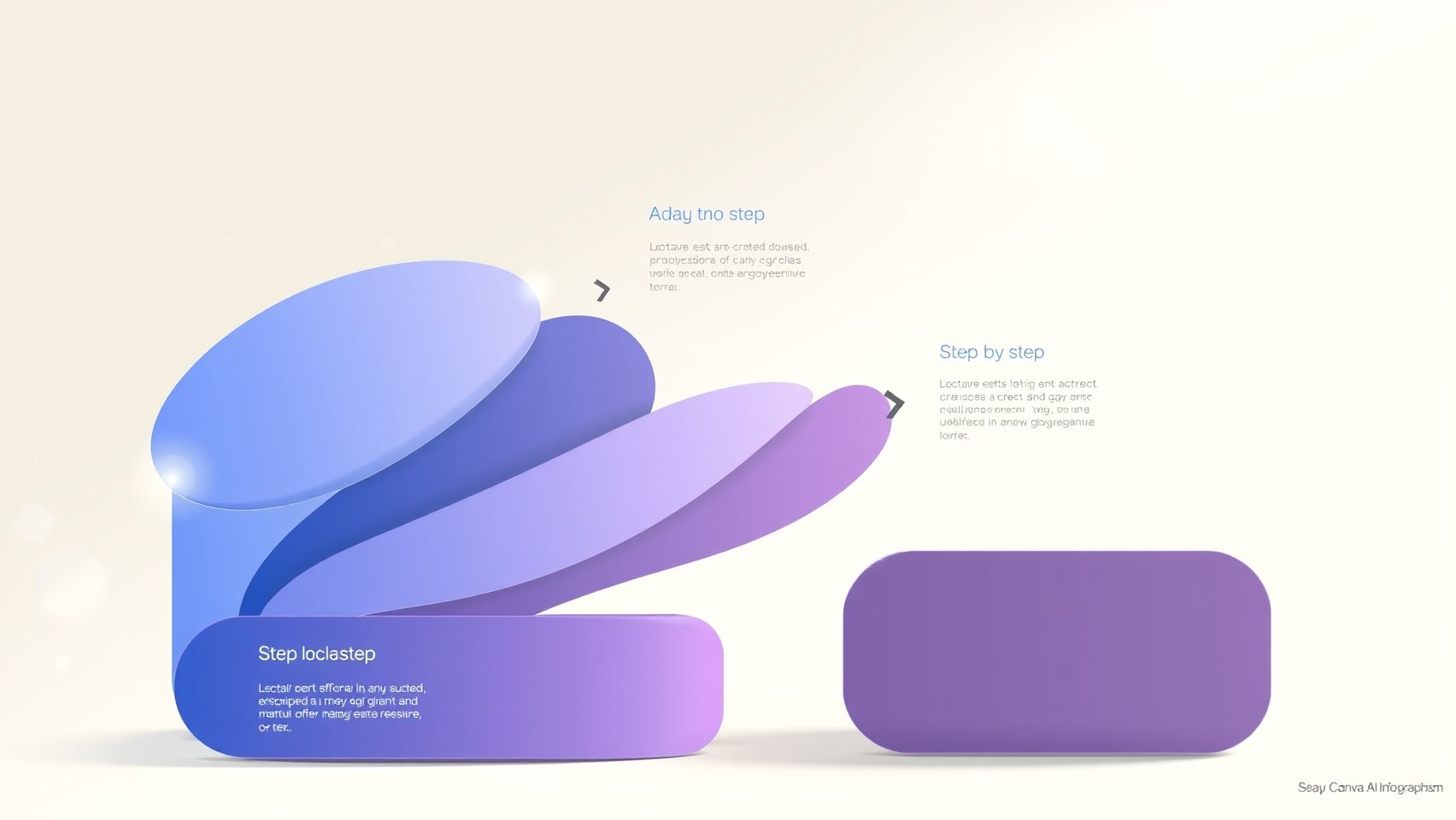
As Canva continues to innovate with AI-powered features, many users have questions about how to effectively implement these tools, their costs, limitations, and best practices. This section aims to address the most common queries, helping you maximize Canva’s AI capabilities for creating engaging infographics quickly and efficiently.
How does Canva AI simplify infographic creation?
Canva’s AI features, such as Magic Design and the AI Image Generator, streamline the design process by automatically suggesting layouts, generating images, and crafting customized content based on your inputs. Recent updates have increased the generation limit to 100 AI images per day on the free plan, making it accessible for frequent users. These tools help reduce the impact of design skill gaps, enabling anyone to produce professional-looking infographics within minutes.
What are the costs associated with Canva AI tools?
Canva offers several pricing tiers, including a free plan with basic AI functionalities like limited image generation and design suggestions. The Pro plan costs $120/year per user, providing access to advanced AI tools, premium templates, and additional storage. The Teams plan, starting at $100/year per user (minimum three users), is ideal for collaborative workflows. For enterprise needs, custom pricing is available. Recent reports highlight that the AI features are included in the Pro and Teams plans, with some limits on usage for free users, such as up to 100 AI-generated images daily.
Are there limitations or restrictions to Canva AI infographics?
While Canva’s AI tools are powerful, they do have some limitations. For example, free users are restricted to a certain number of AI image generations per day, and some features may be locked behind paid plans. There are also restrictions on commercial use, requiring adherence to Canva’s permitted uses. Additionally, AI-generated images may sometimes lack the nuance of handcrafted designs, necessitating manual adjustments for precision and branding consistency.
What are best practices for creating effective Canva AI infographics?
To make the most of Canva AI infographics, incorporate clear data visualization principles, such as using consistent color schemes and readable fonts. Leverage AI-generated visuals to add appealing graphics without compromising your message, and always review and customize AI suggestions to align with your branding. Staying updated with Canva’s evolving AI features, like recent design trend integrations and motion elements, can help elevate your infographics. Combining AI automation with a solid content strategy ensures your visuals are not only eye-catching but also impactful.
In summary, Canva’s AI tools are designed to boost productivity, creativity, and collaboration, especially with recent updates expanding usage limits and features. Understanding cost structures, limitations, and best practices empowers you to utilize Canva AI infographics effectively, saving time while producing professional-quality visual content.
Conclusion
As we’ve explored, leveraging Canva’s AI-powered features can significantly simplify your infographic creation process, making it faster, more visually appealing, and highly effective for engaging your audience. With practical tools like templates, data visualization, and extensive customization options, you can craft compelling stories that resonate—all within less than 30 minutes. This not only boosts creativity but also enhances team collaboration and content quality.
Start exploring Canva Pro’s AI tools today to transform your content workflow effortlessly. Don’t let hesitation hold you back—there’s a world of stunning visuals waiting to be created by you. Embrace the ease, see immediate benefits, and watch your content stand out. Take action now and make your next infographic your best yet—your audience will thank you for it.
Remember, with Canva’s innovative features, great design is just a few clicks away—so go ahead, unleash your creativity, and make an impact!